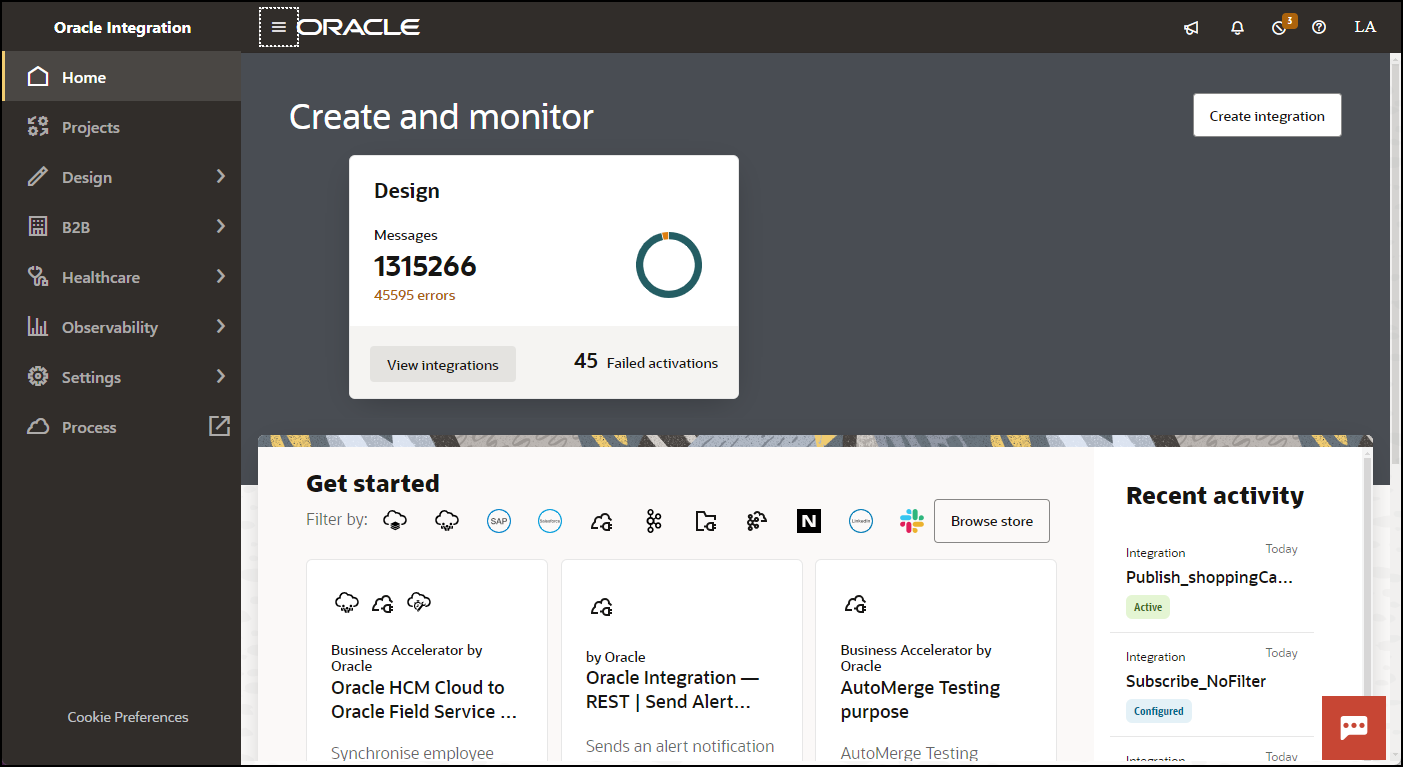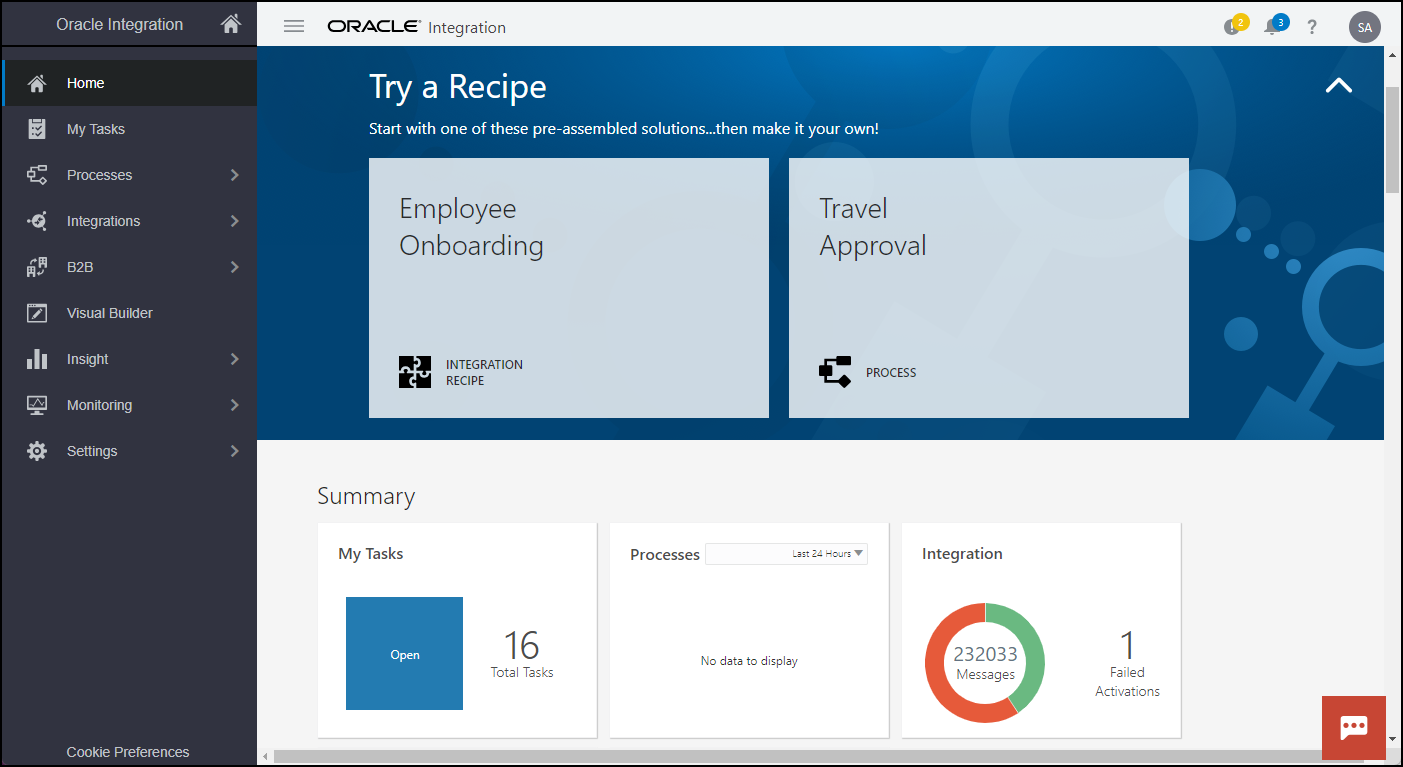Complete Post-Upgrade Tasks
Oracle upgrades your Oracle Integration Generation 2 development instances first. Complete all post-upgrade tasks within three days of the upgrade date, so that you can report any issues. Oracle upgrades your production instances approximately four weeks after your development instances.
Completing post-upgrade tasks is critical to make sure users can access the new instance, data going to and from integrations can be sent through the firewall, and integrations work as expected.
If you experience any issues after the upgrade, enter a service request (SR) on My Oracle Support or troubleshoot the issues. See Troubleshoot Upgrade Issues.
You'll see your stopped Oracle Integration Generation 2 instance in the Oracle Cloud Console for a period of time after the upgrade. Do not update, start, or delete this instance. Oracle removes it on your behalf when it is no longer needed.
Summary of Post-Upgrade Tasks
Ensure Access to the Instance
| Task | Who | When | Tasks to complete |
|---|---|---|---|
|
Check the new Oracle Integration 3 instance |
Administrator | Immediately after upgrade | Sign in to your Oracle Integration 3 instance using your existing credentials. Use your existing Oracle Integration Generation 2 bookmark (which redirects to the new URL) or use the new URL for the Oracle Integration 3 instance. See Access an Oracle Integration Instance.
The upgrade completed if the interface looks like this: The upgrade is still in progress if:
|
|
Update the IAM policy with the new OCID |
IAM policy administrator |
Immediately after upgrade | If your organization restricted access to the Oracle Integration Generation 2 instance based on the instance's Oracle Cloud ID (OCID), update the IAM policy to point to the new Oracle Integration 3 instance OCID.
Caution: Users won't be able to sign in to Oracle Integration 3 until you update the OCID in the IAM policy.
|
|
Get the URL for the new instance and share it |
Administrator | Immediately after upgrade | Get the URL for the new Oracle Integration 3 instance and share it with everyone who needs it. Existing bookmarks also redirect to the new URL, but you want to make sure everyone has the new URL. This is in the following format:
To get the new URL:
|
Ensure Connectivity
| Task | Who | When | Tasks to complete |
|---|---|---|---|
|
Complete network rules configuration |
Network administrator | Prior to upgrade or immediately after upgrade | If any of your integration connections target an Oracle Cloud
Infrastructure service that supports network rules, such as Oracle Cloud
Infrastructure Object Storage or Oracle Autonomous Database, and you've enabled those rules, you must complete any network rules configuration, including adding the Oracle Integration Service VCN to the rule.
|
|
Upload new identity certificates for connections |
Developer with connections that use identity certificates
Only one person from your organization needs to perform these steps |
Immediately after upgrade | Identity certificates establish client identity during two-way SSL communication. Connections that are based on the AS2 Adapter and the REST Adapter can use identity certificates.
If your instance includes connections that use identity certificates, the identity certificates would have been removed during upgrade, so you need to generate new identity certificates and configure new JKS. Perform the following steps to upload a new identity certificate, test the connections that use the identity certificate, and activate any integrations that use the connections:
|
|
Regain connectivity with agents that weren't upgraded |
Developer with agents that weren't upgraded | Immediately after upgrade | Agents that weren't reachable during upgrade or didn't meet upgrade requirements weren't upgraded. After upgrade, if you see a message stating that some agents didn't meet upgrade eligibility and weren't upgraded, perform the following steps.
Prerequisites Ensure connectivity from your connectivity agents to Oracle Cloud Infrastructure Identity and Access Management (IAM) and Oracle Integration 3:
To manually upgrade your agents and regain connectivity with them:
|
|
File Server: add the File Server IP address to your internal firewall allowlist |
File Server administrator and developer | Within one week of upgrade | If your organization restricts the sites that internal resources can access, add the new File Server IP address to your internal firewall allowlist.
The Oracle Integration Generation 2 IP address continues working for four months after the upgrade, and then Oracle retires them. However, Oracle recommends updating your firewall allowlist to use the new IP address now. That way, you don't risk forgetting to update the allowlist in the future. To get the File Server IP address:
|
|
File Server: update integrations and SFTP clients to use the new IP and port values |
File Server administrator and developer | Within one week of upgrade | If you use File Server, update your integrations and SFTP clients so that they use the new IP and port values.
The Oracle Integration Generation 2 IP and port values continue working for four months after the upgrade, and then Oracle retires them. However, Oracle recommends updating your integrations and SFTP clients to use the new values now. That way, you don't risk forgetting to update these values in the future.
|
Ensure Integrations Work
| Task | Who | When | Details |
|---|---|---|---|
|
Change Developer API for Oracle Integration 3 calls from Basic Authentication to OAuth |
Developer | Prior to upgrade or immediately after upgrade | If you didn't already update your API calls to use OAuth while completing prerequisites or pre-upgrade tasks, do so immediately after upgrade.
In Oracle Integration Generation 2, you could use Basic Authentication to use the Oracle Integration REST API and File Server REST API. In Oracle Integration 3, you must use OAuth. You need to update any clients, scripts, integrations, and commands that use the Developer API for Oracle Integration 3 or the Developer API for File Server to connect using OAuth. For more information on authentication method support, see When is Basic Auth Supported in Oracle Integration 3 in Provisioning and Administering Oracle Integration 3. For details on using OAuth, see Security, Authentication, and Authorization in Developer API for Oracle Integration 3 or Security, Authentication, and Authorization in Developer API for File Server in Oracle Integration 3. |
|
Check integrations if you selected Ignore activation failures or Ignore start schedule failures |
Administrator | Immediately after upgrade | If you configured your upgrade settings to proceed with the upgrade even if Oracle couldn't activate an integration or restart a schedule, take the appropriate steps:
|
|
Take care of any requests that were rejected during the upgrade downtime |
Designated team members | Immediately after upgrade |
Oracle Integration rejected all requests that were sent during the upgrade downtime. If needed, take action on requests that any clients sent to Oracle Integration during the downtime. |
|
Change service instance name |
Developer | Immediately after upgrade |
After you upgrade from Oracle Integration Generation 2 to Oracle Integration 3, the tenancy name is appended at the end of the service instance name (service instance display name) in the following format: |
|
Ensure integrations are updated to the latest supported format |
Developer | Immediately after upgrade |
If there were integrations in a configured state in Oracle Integration Generation 2 before upgrade, complete the following steps after upgrade to ensure these integrations are updated to the latest supported format of Oracle Integration 3:
If you activate your integration without performing the above steps, you might encounter issues for runtime instances. |
Complete Post-Upgrade Tasks for Ignored Precheck Failures
If you selected to ignore precheck failures, perform the steps associated with any failed prechecks:
| Precheck | Connection tasks | Integration tasks | Other tasks |
|---|---|---|---|
| Delayed (Asynchronous) Response | After upgrade, you must rework or recreate integrations that used delayed (asynchronous) response with one of the following adapters:
Application-driven integrations: Application-driven integrations are changed to a draft state during upgrade. You must rework those integrations using the following steps:
Basic routing integrations: Basic routing integrations aren't supported in Oracle Integration 3 and will show a blank canvas. You must delete those integrations and recreate them as application-driven integrations. |
||
| Unsupported Adapters | During upgrade, connections that used the following unsupported adapters were deleted:
You must create REST Adapter connections to replace the deleted unsupported adapter connections. |
During upgrade, integrations that used unsupported adapters are changed to a draft state and any scheduled runs are canceled.
You must rework those integrations using the following steps:
|
|
| Custom Adapters | During upgrade, connections that used the custom adapters were deleted.
You must create new connections using equivalent Oracle Integration 3 adapters to replace the deleted custom adapter connections. |
During upgrade, integrations that used unsupported adapters are changed to a draft state and any scheduled runs are canceled.
You must rework those integrations using the following steps:
|
|
| Multiple Read File | During upgrade, integrations that used the Read Multiple File operation are changed to a draft state.
You must rework those integrations so that they don't use this pattern. For example, use a listFile operation to list the files, and use a for-each action to read each file individually. |
||
| Unsupported REST Types | During upgrade, connections that used the following unsupported REST types were changed to a draft state.
You must update those connections using one of the following methods:
See Configure Connection Properties for Invoke Connections in Using the REST Adapter with Oracle Integration 3. |
During upgrade, integrations that used unsupported REST types were changed to a draft state and any scheduled runs were canceled.
You must rework those integrations using the following steps:
|
|
| Basic Routing Duplicate App Name | Basic routing integrations aren't supported in Oracle Integration 3 and will show a blank canvas. You must delete those integrations and recreate them as application-driven integrations. | ||
| Publish/Subscribe Integrations | Integrations that published messages or subscribed to messages from Oracle Integration, must be converted to event-driven orchestrations. You must delete the integrations and recreate them based on the precheck instructions for Publish/Subscribe Integrations. | ||
| Custom Endpoint URL | Your custom endpoint wasn't migrated during upgrade.
You must recreate your custom endpoint. |
Complete Post-Upgrade Tasks for Visual Builder
To complete migration, perform the following steps:
| Task | Who | When | Tasks description |
|---|---|---|---|
| Update DNS record for custom endpoint | Administrator | Immediately after upgrade |
If you're using Visual Builder and your instance has a custom endpoint configured to use WAF V2 or a load balancer, update the custom endpoint DNS record's CNAME with the Visual Builder instance host name or the IP address of the Visual Builder Generation 2 load balancer. To update the load balancer:
Note: You cannot use the same custom endpoint for both Visual Builder and Oracle Integration after the upgrade. If you use the same custom endpoint, you might run into issues. |
|
Complete additional post-upgrade tasks |
Development Operations team | Immediately after upgrade | Complete the tasks described in Tasks to Complete After the Upgrade in Administering Oracle Visual Builder in Oracle Integration 3. |
Complete Post-Upgrade Tasks for Process Automation
Perform the following steps to complete migration to Process Automation in Oracle Integration 3.
If you performed a manual migration of actively-used process applications, you don't need to perform these post-upgrade tasks.
Reconfigure the Integration
After your instance is upgraded, the process action is converted from an Oracle Integration Generation 2 process action to an Oracle Integration 3 process action, and although the integration will be on Oracle Integration 3 process action, it will be in a deactivated state. So, you need to reconfigure the integration using the Process Automation call wizard.
Access Mapping Post-Upgrade Tasks for Process Automation
Some access mapping tasks are completed automatically during upgrade and some are your responsibility.
During upgrade, a new Oracle Cloud service is added to help with mapping.
The following service roles are automatically mapped from Oracle Integration Generation 2 to Oracle Integration 3 during upgrade.
| Oracle Integration Generation 2 | Oracle Integration 3 |
|---|---|
| ServiceDeveloper | ServiceDeveloper |
| ServiceAdministrator | ServiceAdministrator |
| ServiceUser | N/A |
| ServiceMonitor | N/A |
| ServiceDeployer | ServiceDeployer |
| ServiceViewer | N/A |
| ServiceInvoker | N/A |
| ServiceEndUser | N/A |
Application-Level Post-Upgrade Tasks for Process Automation
Perform the following tasks for each Process application.
| Task | Who | When | Details |
|---|---|---|---|
|
Update role mappings |
Developer/Administrator | Immediately after upgrade | Role assignments have changed in Oracle Integration 3, so you must map your existing roles to the new roles. See Configure Roles for Process Applications in Using Oracle Cloud
Infrastructure Process Automation.
Process owners Add members who had the following roles to the Process Owner role in the new application:
Process reviewers Add members who had the Members with swimlane roles Add members who had a Groups Change the old group to a role in the new application, and either add the group to the new role or add the members of the group to the new role. Roles Change the old role to a role in the new application, and add members to the new role. Members who can start a process In the process start properties, select the members who can start the process from one of the following options:
Dynamic process roles Add members who had dynamic process roles to the dynamic process roles in the new application. |
|
Update connector credentials |
Developer/Administrator | Immediately after upgrade | Credentials aren't migration to Oracle Integration 3, so you must reconfigure authentication for your REST connectors. If there are multiple applications connecting to the same server you may want to create a global credential that can then be reused across applications. See Configure Basic Auth Security in Using Oracle Cloud Infrastructure Process Automation. |
|
Fix any errors and warnings |
Developer/Administrator | Immediately after upgrade | Because there are differences in process features between Oracle Integration Generation 2 and Oracle Integration 3, you'll need to validate your application and fix any errors or warnings. See "How are applications validated?" in Applications at a Glance in Using Oracle Cloud Infrastructure Process Automation. |
|
Activate application |
Developer/Administrator | Immediately after upgrade | After you've resolved all validation errors, activate your application so new instances can be triggered and worked on. See Activate Applications in Using Oracle Cloud Infrastructure Process Automation. |
Service-Level Post-Upgrade Tasks for Process Automation
Depending on how you use Process, you'll perform different service-level steps after upgrade to Oracle Integration 3. Perform any steps that apply to your implementation.
| Task | Who | When | Details |
|---|---|---|---|
|
Allowlist the new Process Automation URL |
Developer | Immediately after upgrade |
Add the new Process Automation URL to your allowlists. To find the new URL, click Process in the Oracle Integration 3 menu. You'll be redirected to the Process Automation URL. |
|
Update integrations to call Process Automation |
Developer | Immediately after upgrade |
The developer APIs for Process Automation and Decision application have changed after the upgrade. You need to reconfigure the integration using the Process Automation call wizard. See Reconfigure the Integration. |
|
Update Visual Builder applications to call Process Automation |
Developer | Immediately after upgrade |
The developer APIs for Process Automation and Decision application have changed after the upgrade. As a result, you must update any Visual Builder application that calls Oracle Cloud Infrastructure Process Automation, replacing any deprecated interaction patterns. See Connect to Developer APIs for Process Automation in Building Responsive Applications with Visual Builder Studio. |
|
Update external clients to call Process Automation |
Developer | Immediately after upgrade |
If you're using Process CCA components in external applications, they won't work after the upgrade to Oracle Integration 3. You must transition to using the new Process Automation CCA components to leverage the APIs. See Developer API for Oracle Cloud Infrastructure Process Automation. |
|
Share the new Process Automation URL |
Administrator | Immediately after upgrade |
The URL used to access and interact with Process Automation has changed after the upgrade. Share the new URL with anyone who needs to administer Process Automation, start a new process, or view and act on their tasks. |
Perform Updates Required for Integration Instance ID Change
| Task | Who | When | Details |
|---|---|---|---|
|
Complete updates required for integration instance ID changing to alphanumeric |
Developer | Within six months after upgrade | If you configured your upgrade settings to Enable flowid as numeric post upgrade, you have six months post upgrade to make the updates required for the integration instance ID changing from numeric to alphanumeric.
This change affects integration flows that are based on the integration instance ID being an integer (for example, when the integration instance ID is parsed in a database column with a numeric data type). After upgrade, if you run these integrations unchanged, without selecting Enable flowid as numeric post upgrade in the upgrade settings, you'll get a conversion exception error.
To accommodate the change you can either update the mapping in each affected integration or update the data type of the column that stores the integration instance IDs in your database. Note: The suggested methods covered here are based on Oracle database services (such as Oracle Autonomous Database). Additional steps might be required for other database types. Method 1: Update the mapping in each affected integration In each affected integration, map the target attribute that contains the integration instance ID value to a new numeric value, UNIX time. The UNIX time is the number of seconds that have elapsed since the UNIX Epoch, starting with 1st January 1970 at 00:00:00 UTC. This value increments every second. The value can be parsed as an integer, and therefore doesn't require any database changes. Prior to upgrade you should have noted which integrations are affected, as described in the Instance ID Action precheck. Perform the following steps for each affected integration:
Method 2: Update the data type of the affected column in your database In your database, change the data type of the column holding the integration instance ID to Note: The solution is limited to database actions created using the operation Run a SQL Statement. Because the database column is already populated, you can't just change the column's data type. Instead, you'll perform the following steps. Run the following steps in SQL Developer.
|
| (Optional) Set the flow ID to numeric | Administrator | Within six months after upgrade | After you've completed the required updates, you can optionally set the flow ID to numeric.
|
Follow Your Organization's Verification Procedures
| Task | Who | When | Details |
|---|---|---|---|
|
Complete your organization's post-upgrade verification tasks |
Designated team members | Within two weeks after upgrade |
Complete your organization's post-upgrade verification tasks, such as performing regression testing. Perform integration load testing in a development/stage instance before moving integrations to a production instance. |