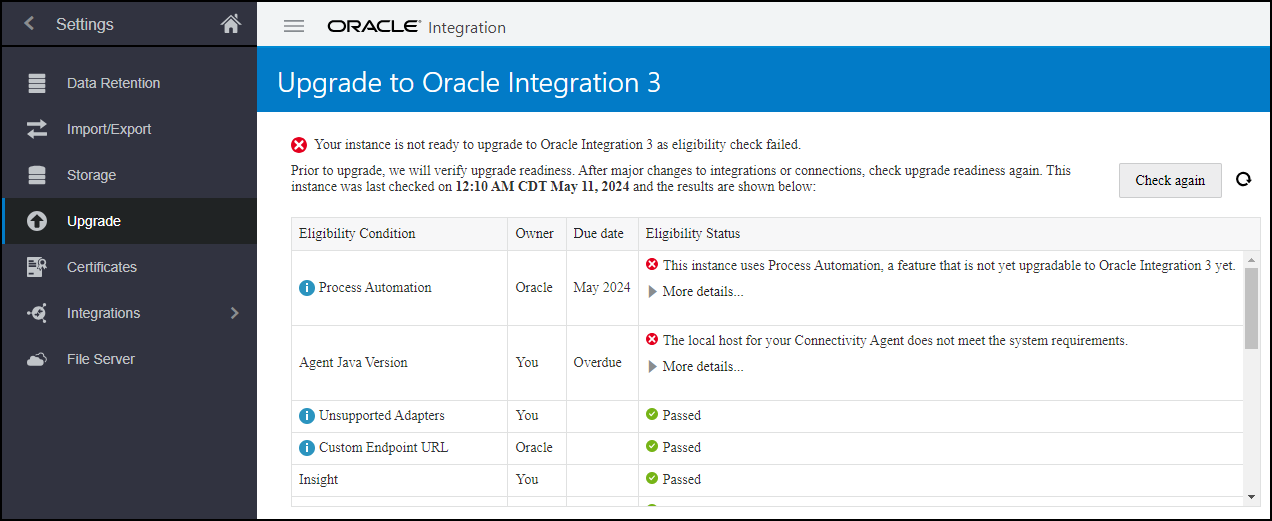Check Upgrade Readiness and Correct Precheck Issues
Oracle periodically performs some prechecks to determine your upgrade readiness so that your upgrade runs smoothly. If the prechecks don't pass, you may need to perform tasks to correct the issues.
After you correct any precheck issues, configure your upgrade settings.
View Your Precheck Status
To see your precheck status or to run the check again, perform the following steps:
- In the navigation pane, click Settings, then Upgrade.
You can see when the last precheck completed above the readiness check table.
The readiness check table shows the following information about the status of the precheck items.
Column Description Eligibility Condition The condition that must be met to be ready for upgrade. Some conditions include links to associated documentation. Owner Who is responsible for managing the condition. Due Date The date by which the condition should be met. Eligibility Status The status of the condition, including explanations for conditions that haven't been met. Expand More details... to see additional information about the condition failure. To copy the details to the clipboard, click  .
.
- If there are prechecks that didn't pass, perform the associated tasks to correct the issues.
- To rerun the precheck, click Check again.
It takes about an hour for the precheck to complete.
If Oracle attempted to upgrade your instance, you see the details of that attempt in the Upgrade Summary directly below the readiness check table.
Summary of Prechecks
This table summarizes the prechecks and associated tasks for each area. The details for each task are linked in the table and shown in the next section.
| Area | Tasks |
|---|---|
| Connectivity Agent | |
| Instances | |
| B2B for Oracle Integration | |
| Integrations | |
| Adapters | |
| Visual Builder | |
| Process Automation |
Connectivity Agent Prechecks
| Eligibility condition | Typical owner | Applicable to Government region | Tasks to Complete |
|---|---|---|---|
|
Agent Java Version |
Development Operations team | Yes | Make sure that your connectivity agents use JDK 17 and PKCS12 KeyStore. Expand More details to see the connectivity agents that need review. To copy the details to the clipboard, click
|
|
Agent Connectivity for Oracle Integration 3 - Connectivity agent must be running |
Development Operations team | Yes | Your connectivity agent should be up and running before the upgrade begins. Expand More details to see the connectivity agents that need review. To copy the details to the clipboard, click Agents that aren't reachable during upgrade or don't meet upgrade requirements won't be upgraded, in which case you'll need to perform post-upgrade steps to regain connectivity. |
|
Agent Connectivity for Oracle Integration 3 - Update your allowlist settings |
Development Operations team | Yes | You should update your allowlist settings for your connectivity agents before upgrade. Expand More details to see the connectivity agents that need review. To copy the details to the clipboard, click As your upgrade window approaches, perform the following pre-upgrade tasks:
Agents that aren't reachable during upgrade or don't meet upgrade requirements won't be upgraded, in which case you'll need to perform post-upgrade steps to regain connectivity. |
|
Unsupported AgentGroup Identifier |
Development Operations team | Yes | If any of your agent groups have a space in their identifiers, they won't be migrated to Oracle Integration 3. If you still need the agent groups, you'll need to recreate them after upgrade. |
Instance Prechecks
| Eligibility condition | Typical owner | Applicable to Government region | Tasks to Complete |
|---|---|---|---|
|
Custom Endpoint URL |
Administrator | Yes | Depending on how your custom endpoint is configured pre-migration you'll perform different steps and the upgrade process will handle the custom endpoint differently. Expand More details to determine how to proceed with upgrade.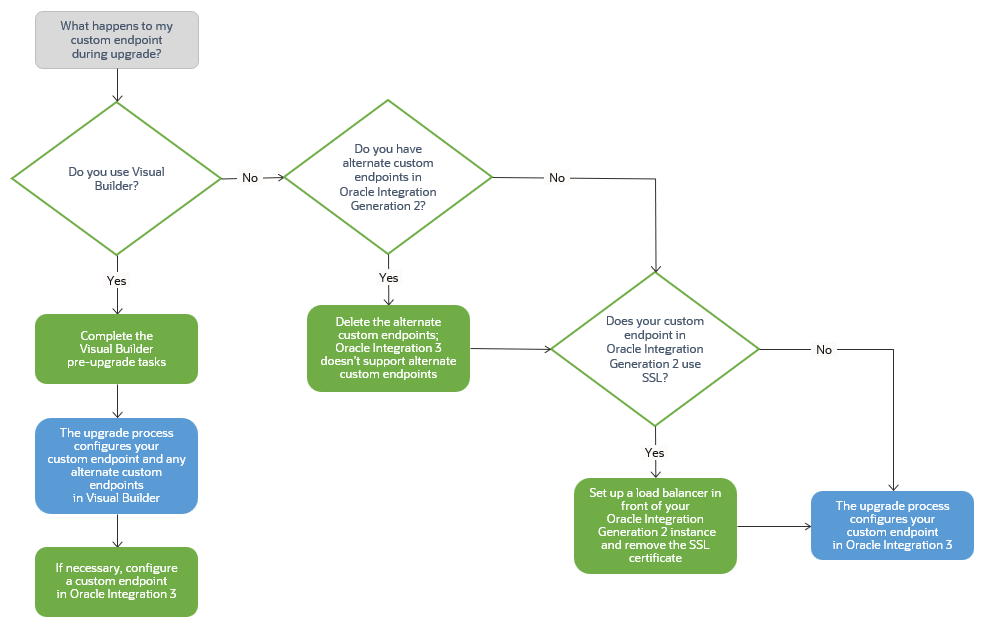
|
|
Instance ID Action |
Administrator | Yes | The system-generated integration instance ID that is displayed on the Instances page and in the activity stream for an integration instance has changed from a numeric value to an alphanumeric value in Oracle Integration 3. The value's data type is unchanged; it remains a string data type. The change to an alphanumeric value may affect any systems that you use that rely on the integration instance ID being a numeric value. For example, if you parse the integration instance ID from a REST API and store the integration instance ID in a database as a number field, you'll need to update the database field.
If you have integrations that use integration instance IDs, the precheck shows a warning. Expand More details to see the integrations that need review. To copy the details to the clipboard, click If you need additional time to make the updates required for this change, you can keep the integration instance ID as numeric temporarily (six months post upgrade). See FlowId Conversion Support. Make sure you note which integrations are affected by copying the details as described above. Note: This precheck just checks for the existence of integrations that use instance IDs, not the accuracy of the instance IDs. The warning will remain after you update your integrations, but doesn't impact your upgrade. |
|
Daily Email Limit |
Administrator | Yes | Oracle Integration 3 can send a limit of 10,000 emails in a rolling 24-hour window, as described in Service Limits. If your deployment needs to send more than that, you can instead use your customer tenancy. See Configure Notification Emails. |
|
Custom scopes in IDCS |
Administrator | No | Oracle Integration 3 adds a default scope (/ic/api/ , urn:opc:resource:consumer::all) to Oracle Identity Cloud
Service (IDCS) when the instance is created. It doesn't support any other custom scopes added to IDCS. If you have created custom scopes in IDCS, you must remove them.
|
|
Other Failures |
Varies | Yes | If there are any other issues that will block upgrade that don't have specific prechecks, they'll be included under other failures. Expand More details to see the issues that need action. To copy the details to the clipboard, click |
B2B for Oracle Integration Prechecks
| Eligibility condition | Typical owner | Applicable to Government region | Tasks to Complete |
|---|---|---|---|
|
B2B Retention Period |
Administrator | No | Although you don't need to do anything to correct this precheck status, be aware that Oracle Integration 3 Standard and Enterprise editions support 32 days of data retention by default. During upgrade only the most recent 32 days of retained data will be migrated. Expand More details to see how many days of retained data you currently have. To copy the details to the clipboard, click After upgrade to Oracle Integration 3, you'll have the ability to increase the data retention period if you want; or upgrade to the Healthcare edition, which supports 184 days of data retention. |
Integrations Prechecks
| Eligibility condition | Typical owner | Applicable to Government region | Tasks to Complete |
|---|---|---|---|
|
Delayed (Asynchronous) Response |
Development team | Yes | The delayed (asynchronous) response pattern was previously supported in the following adapters:
If you have integrations using delayed (asynchronous) response with one of these adapters, rework them by creating two invoke connections to achieve similar functionality:
Expand More details to see which integrations need review. To copy the details to the clipboard, click |
|
Identity Certificates |
Development team | Yes | Identity certificates establish client identity during two-way SSL communication. Connections that are based on the AS2 Adapter and the REST Adapter can use identity certificates.
Expand More details to see the names of the identity certificates and the connections that use them. To copy the details to the clipboard, click If you have identity certificates, after the upgrade, you'll need to upload new identity certificates as described in Ensure Connectivity: |
|
Basic Routing Duplicate App Name |
Development team | Yes | If your instance contains basic routing integrations that have the same source and target endpoint names, perform the following steps:
Expand More details to see the integrations that need review. To copy the details to the clipboard, click |
|
Multiple Read File |
Development team | Yes | The Read Multiple File operation was deprecated in Oracle Integration Generation 2.
If you have integrations that include an operation to read multiple files, rework the integrations so that they don't use this pattern. For example, use a listFile operation to list the files, and use a for-each action to read each file individually. Expand More details to see the integrations that need review. To copy the details to the clipboard, click |
|
Publish/Subscribe Integrations |
Development team | Yes |
If your instance includes integrations that publish messages or subscribe to messages from Oracle Integration, be aware that publish/subscribe (or pub/sub) integrations need to be converted to event-driven orchestrations. The integrations will be handled differently depending on their configuration:
Expand More details to see the integrations that can't be automatically converted. To copy the details to the clipboard, click Note: You might want to take this opportunity to delete any draft Publish flows. |
|
DT API Basic Auth to OAuth action |
Development team | Yes | If your instance includes integrations that access developer APIs using a REST connection with basic authentication, you must change them to use OAuth.
In Oracle Integration Generation 2, you could use Basic Authentication to use the Oracle Integration REST API and File Server REST API. In Oracle Integration 3, you must use OAuth. You need to update any clients, scripts, integrations, and commands that use the Developer API for Oracle Integration 3 or the Developer API for File Server to connect using OAuth. For more information on authentication method support, see When is Basic Auth Supported in Oracle Integration 3 in Provisioning and Administering Oracle Integration 3. For details on using OAuth, see Security, Authentication, and Authorization in Developer API for Oracle Integration 3 or Security, Authentication, and Authorization in Developer API for File Server in Oracle Integration 3. |
Adapters Prechecks
| Eligibility condition | Typical owner | Applicable to Government region | Tasks to Complete |
|---|---|---|---|
|
Custom Adapters |
Development team | No | If your instance includes integrations that use a custom adapter, the instance can't be upgraded yet. Wait until Oracle starts upgrades for this feature. Expand More details to see the custom adapters you're using. To copy the details to the clipboard, click |
|
Oracle Utilities Adapter |
Development team | Yes | Swagger 2.0 is no longer supported in the Oracle Utilities
Adapter. If there is any existing integration using the Swagger 2.0 REST catalog, runtime won't be impacted. However, if you try to edit the design-time connection, retest the connection, refresh the metadata, refresh the artifacts, or reactivate, the integration fails. You must update the catalog to use the OpenAPI 3.x definition. Expand More details to see the integrations that need review. To copy the details to the clipboard, click |
|
Unsupported Adapters |
Development team | Yes | If your instance includes an integration that uses one of the following adapters, which aren't supported in Oracle Integration 3, replace the adapters with the REST adapter:
Expand More details to see which unsupported adapters you're using. To copy the details to the clipboard, click |
|
Unsupported REST Types |
Development team | Yes | The following connection types are deprecated and not supported in a REST Adapter connection. Replace these connection types with different connection types. See Configure Connection Properties for Invoke Connections in Using the REST Adapter
with Oracle Integration 3.
Expand More details to see which unsupported REST types you're using. To copy the details to the clipboard, click Developers with a REST API that is described using RAML or the Oracle metadata catalog must take the following action:
Another option is to convert RAML into an OpenAPI specification to use with the REST Adapter connection. To provide more robust and complete support for the Swagger/OpenAPI specifications, the REST Adapter includes a unified option to specify all OpenAPI specifications in a single field. This option also replaces the option to provide a Swagger definition URL, which is no longer available. |
Visual Builder Prechecks
| Eligibility condition | Typical owner | Applicable to Government region | Tasks to Complete |
|---|---|---|---|
|
Custom Endpoint URL |
Administrator | No | This was also covered in the Instance Prechecks, but is repeated here since it applies to Visual Builder.
If you have a custom endpoint and you're using Visual Builder:
|
|
VBCS |
Administrator | No |
If you use Visual Builder with your own Oracle database instance (BYODB), Autonomous Transaction Processing (ATP) must be up and running during upgrade. For a smooth upgrade, complete the tasks described in Prepare Visual Builder for the Upgrade in Administering Oracle Visual Builder in Oracle Integration 3. Failure to complete the specified tasks before the upgrade may cause an immediate outage and connectivity issues after the upgrade. To resolve these issues after the upgrade, you may need to perform additional tasks and submit a service request (SR) on My Oracle Support. |
Process Automation Prechecks
| Eligibility condition | Typical owner | Applicable to Government region | Tasks to Complete |
|---|---|---|---|
|
Process Automation |
Administrator | No |
Functional Differences There are several differences between Process in Oracle Integration Generation 2 and Process Automation in Oracle Integration 3. See Process FAQs. Depending on how you're using Process in Oracle Integration Generation 2, you'll use a different option to upgrade or migrate. See Process Upgrade Options. |
| Process Automation/Process Applications | Administrator | No |
Runtime Transactions
|
| Oracle Content Management | Administrator | No |
Oracle Content Management If Process is integrated with Oracle Content Management (OCM), then you need to update OCM's integration settings to use the new host name. Otherwise, you will encounter issues. Expand More details... to get the new host name. |
| Visual Builder | Administrator | No |
Visual Builder If you have Visual Builder applications calling Process, then complete the pre-upgrade steps of phased upgrade to update the Visual Builder applications. |
| Process | Administrator | No |
If you have processes calling an integration with a REST trigger that is configured only with OAuth security policy, you will need to update it to use OAuth and Basic Auth or Basic Auth to avoid failures after phased upgrade. |
| Process | Administrator | No |
Dynamic Process calls using the integrations activity will not work after phased upgrade. As such, you will need to update your dynamic processes to use a service activity connection to call your integration(s). If you do not do this before phased upgrade, you might experience service interruption post-upgrade. |
| Process | Administrator | No |
If there are integrations calling Oracle Integration Generation 2 processes using a SOAP trigger (WSDL URL) or a REST trigger, and Username Password Token security policy, you need to update them to use Basic Authentication security policy to avoid post-upgrade failures after phased upgrade. |