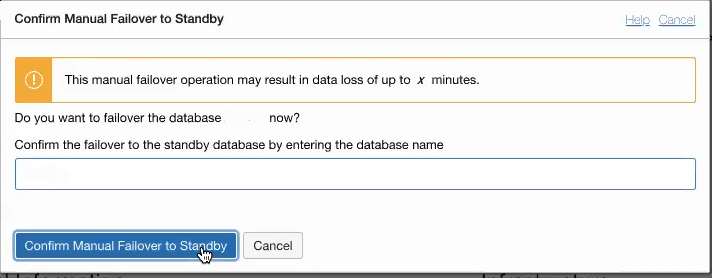Backup-Based Disaster Recovery Switchover and Failover Operations
Describes switchover and failover operations with an Backup-Based Disaster Recovery peer database.
- About Switchover to a Backup Copy Peer
When you perform a switchover, the primary database becomes the backup copy and the backup copy becomes the primary database, with no data loss. - Perform a Switchover to a Local Backup Copy Peer
When you perform a switchover the primary database becomes the peer, and the peer becomes the primary database, with no data loss. - Perform a Switchover to a Cross-Region Backup Copy Peer
When you perform a switchover, the primary database becomes the peer database and the peer database becomes the primary database, with no data loss. - Perform a Failover
When the primary database goes down, with Backup-Based Disaster Recovery you can perform a manual failover to make the local peer the primary database. - Notes for Performing a Switchover to a Backup Copy Peer
Provides notes for Backup-Based Disaster Recovery switchover:
Parent topic: Use Backup-Based Disaster Recovery
About Switchover to a Backup Copy Peer
When you perform a switchover, the primary database becomes the backup copy and the backup copy becomes the primary database, with no data loss.
A switchover is typically done to test failover to the backup copy for audit or certification reasons, or to test your application's failover procedures when you have added a backup copy peer.
For switchover to a backup copy peer, the Autonomous AI Database Details page, shows the Switchover link under Disaster recovery and the Oracle Cloud Infrastructure Console on the primary database also shows a Switchover link in the Role field when both the primary database and a backup copy peer are available. You can perform a switchover when the primary database Lifecycle state shows Available or Stopped and a backup copy is available (the State field shows Standby).
To see the peer state, on the Autonomous AI Database details page, select the Disaster recovery tab and for the peer listed in the Peer Autonomous AI Database column, check that the State shows Standby.
Using the Autonomous AI Database API, you can initiate the switchover operation at any time. See Use the API for more information.
Perform a Switchover to a Local Backup Copy Peer
When you perform a switchover the primary database becomes the peer, and the peer becomes the primary database, with no data loss.
A switchover is typically done to test failover to the peer for audit or certification reasons or to test your application's failover procedures with Backup-Based Disaster Recovery.
For a switchover to a backup copy, the Autonomous AI Database Details page, the Oracle Cloud Infrastructure Console on the database with the Primary role shows a Switchover link in the Role field when both the primary database and a peer are available. You can perform a switchover when the primary database Lifecycle state shows Available or Stopped and a peer is available (the State field shows Standby).
To see the peer status, select the Disaster recovery tab and for the peer listed in the Peer Autonomous AI Database column, check that the State field shows Standby.
Using the Autonomous AI Database API, you can initiate the switchover operation at any time. See Use the API for more information.
Perform the following prerequisite steps as necessary:
-
Open the Oracle Cloud Infrastructure Console by clicking the
 next to Cloud.
next to Cloud.
- From the Oracle Cloud Infrastructure left navigation menu click Oracle Database and then click Autonomous AI Database.
-
On the Autonomous AI Database page, select your Autonomous AI Database from the links under the Display name column.
To perform a switchover, do the following:
When the switchover completes, Backup-Based Disaster Recovery does the following:
-
The Backup-Based Disaster Recovery resource information is updated to reflect the switchover. On the Autonomous AI Database details page select the Disaster recovery tab to see the updated information.
-
Autonomous AI Database reports the time in the Role Changed On the field.
Perform a Switchover to a Cross-Region Backup Copy Peer
For a cross-region switchover you must initiate the switchover from the cross-region peer.
You have several options to access the cross-region peer:
-
Select the remote region in Oracle Cloud Infrastructure Console and then access the peer directly.
-
Access the primary, and from the primary database you can access the peer from the Autonomous AI Database Details page by selecting the Disaster recovery tab and clicking the link for the backup copy peer in the Peer Autonomous AI Database column.
To perform a switchover:
When the switchover completes, Autonomous AI Database does the following:
-
The display name shows the Primary indicator.
-
The Disaster recovery resource information is updated to reflect the switchover. Select the Disaster recovery tab to see the updated information.
-
Autonomous AI Database reports the time of the last switchover when you hover over the
 in the Role field.
in the Role field.
See Notes for Performing a Switchover for more information.
Perform a Failover
Backup-Based Disaster Recovery does not provide an automatic failover option. If you want to provide automatic failover, where the system monitors the primary instance and automatically fails over to a local standby database in certain scenarios, you need to change the disaster recovery type for the local instance to use Autonomous Data Guard.
With both a local Backup-Based Disaster Recovery peer and a cross-region Backup-Based Disaster Recovery peer, Oracle recommends that you attempt a manual failover to the local peer first (not to the cross-region peer).
Depending on how you enable Backup-Based Disaster Recovery, there are different steps to perform a manual failover to a peer:
-
When you configure Backup-Based Disaster Recovery with only a local peer:
When you have a local peer and the switchover is not successful, the Oracle Cloud Infrastructure console shows a banner with information about why the switchover was not successful and the Oracle Cloud Infrastructure console shows a failover link in the Role field that you can click to initiate a failover to the local peer. The failover link only shows when the Primary database is unavailable and a peer is available. That is, the Primary database Lifecycle state field shows Unavailable and the local peer is available. Using the API, you can initiate manual failover at any time. See Use the API for information on using the API.
To see the peer status, on the details page select the Disaster recovery and for the peer listed in the Peer Autonomous AI Database column check that the State field shows Available or Stopped. -
When you use Backup-Based Disaster Recovery with both a local peer and a cross-region (remote) peer:
With Backup-Based Disaster Recovery enabled with both a local peer and a cross-region peer, and the local peer is available, Oracle recommends that you attempt a manual failover to the local peer first (not to the cross-region peer).
If a local peer is unavailable or a manual failover to the local peer fails, you can perform a manual switchover to the cross-region peer. If the switchover to the cross-region peer fails, on the peer the Oracle Cloud Infrastructure console shows a failover link in the Role field that you can click to initiate a manual failover to the peer.
When you initiate a manual failover it is failed over to the peer based on the Recovery Time Objective (RTO) and Recovery Point Objective (RPO) targets. See Backup-Based Disaster Recovery Recovery Time Objective (RTO) and Recovery Point Objective (RPO) for more information.
Perform the following prerequisite steps as necessary:
-
Open the Oracle Cloud Infrastructure Console by clicking the
 next to Cloud.
next to Cloud.
- From the Oracle Cloud Infrastructure left navigation menu click Oracle Database and then click Autonomous AI Database.
-
On the Autonomous AI Database page, select your Autonomous AI Database from the links under the Display name column.
To initiate a manual failover to a cross-region backup copy, do the following:
-
On the peer, perform a switchover. See Perform a Switchover to a Local Backup Copy Peer for details.
-
If the switchover attempt in Step 1 fails, on the peer the Role field shows a Failover link. On the peer, click the Failover link.
This shows the Confirm manual failover to peer dialog, along with information on possible data loss that may result if you perform the manual failover to the peer.
-
In the Confirm manual failover to peer dialog, enter the Autonomous AI Database name to confirm that you want to failover.
-
In the Confirm manual failover to peer dialog, click Confirm manual failover to peer.
When concurrent operations such as scaling are active, the confirmation also confirms either pausing or canceling the concurrent operation. See Concurrent Operations on Autonomous AI Database for more information.
To initiate a manual failover when the Primary database is unavailable and the local Peer is available, do the following:
-
After a manual failover operation completes you can see any data loss associated with the manual failover in the message on the Oracle Cloud Infrastructure console banner and if you hover over the
 in the Role field. The manual failover data
loss is specified in minutes.
in the Role field. The manual failover data
loss is specified in minutes.
-
After a manual failover with Backup-Based Disaster Recovery, if there was a regional failure, when the region comes back online the peer is automatically reconnected or if required reprovisioned.
-
After you perform a manual failover to the cross-region peer, the cross-region peer becomes the primary database. In this case, if a local Autonomous Data Guard standby was enabled, a local Standby will be created and attached. If a local Autonomous Data Guard was not enabled before the failover in the primary database, as is the default, you have a local backup copy.
Notes for Performing a Switchover to a Backup Copy Peer
Provides notes for Backup-Based Disaster Recovery switchover:
-
For a cross-region switchover, you must initiate the switchover from the cross-region peer.
-
During the switchover, most of the actions on the Oracle Cloud Infrastructure Console are not available and the Autonomous AI Database Information page shows the Lifecycle state with the value Updating.
-
The switchover operation keeps the original state of the Primary database. If the Primary database is stopped when you perform a switchover, the Primary database is stopped after the switchover.
-
Autonomous AI Database generates the Switchover Autonomous AI Database work request. To view the request, on the Autonomous AI Database details page select the Work requests tab.
-
After a switchover or failover to the peer, the peer becomes the Primary and the graphs on the Database Dashboard card in Database Actions and the Oracle Cloud Infrastructure Metrics display information about the Primary database. The graphs and metrics do not contain information about the database that was the Primary before the switchover or failover operation.
-
You cannot cancel a cross-region switchover operation after the switchover begins and the State shows Role change in progress. Your options to cancel the switchover are:
-
Try or retry a switchover or a failover until the operation succeeds.
-
File a service request at Oracle Cloud Support or contact your support representative.
-