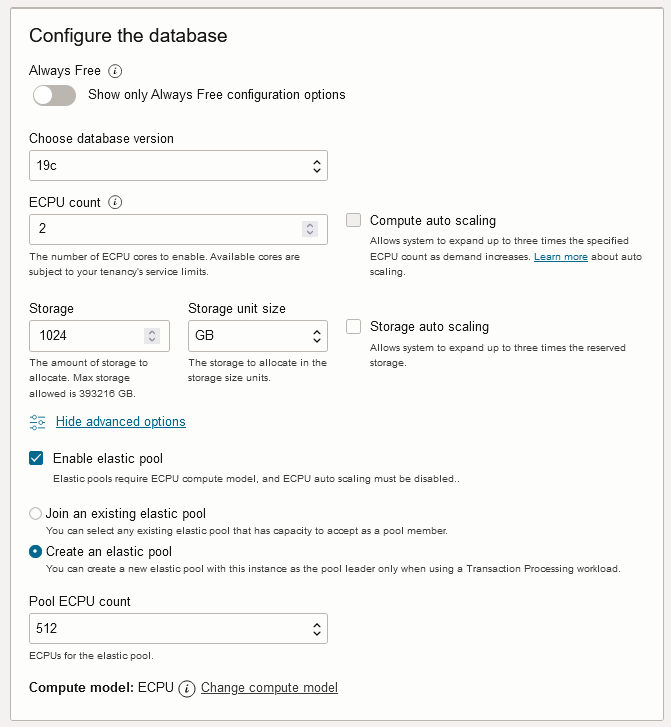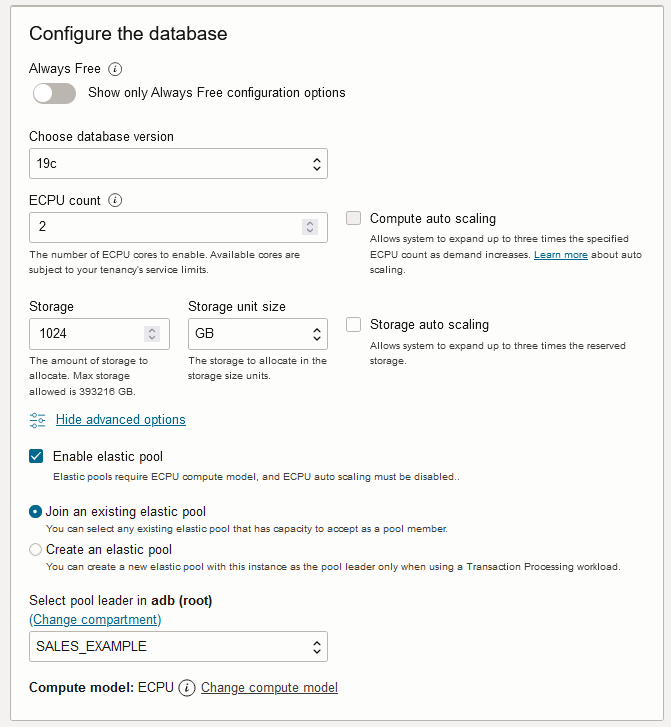Create, Join or Manage an Elastic Pool
Shows the steps to create, join, or manage an elastic pool.
- Create an Elastic Pool
Shows the steps to create an elastic pool in an existing Autonomous AI Database instance. - Create an Elastic Pool While Provisioning or Cloning an Instance
You can create or join an elastic pool when you provision or clone an Autonomous AI Database instance. - Join an Existing Elastic Pool
Shows the steps to join an existing elastic pool. - Join an Elastic Pool While Provisioning or Cloning an Instance
You can create or join an elastic pool when you provision or clone an Autonomous AI Database instance. - Change the Elastic Pool Shape
Shows the steps for the pool leader to change the elastic pool shape for an existing elastic pool.
Parent topic: Use and Manage Elastic Pools on Autonomous AI Database
Create an Elastic Pool
Shows the steps to create an elastic pool in an existing Autonomous AI Database instance.
To create an elastic pool the instance must use the ECPU compute model.
-
Open the Oracle Cloud Infrastructure Console by clicking the
 next to Cloud.
next to Cloud.
-
From the Oracle Cloud Infrastructure left navigation menu click Oracle Database and then click Autonomous AI Database.
-
On the Autonomous AI Databases page select an Autonomous AI Database from the links under the Display name column.
To create an elastic pool:
When you click Apply the Lifecycle state changes to Updating. After the Lifecycle state changes to Available the changes apply immediately.
After you create an elastic pool, click More actions and select Manage resource allocation to display the elastic pool information. In the Manage resource allocation area, the Elastic pool field shows Enabled, the Pool role field shows Leader, and the Pool ECPU count field shows the pool size you selected. It also displays the Total compute capacity and the Available compute capacity fields.
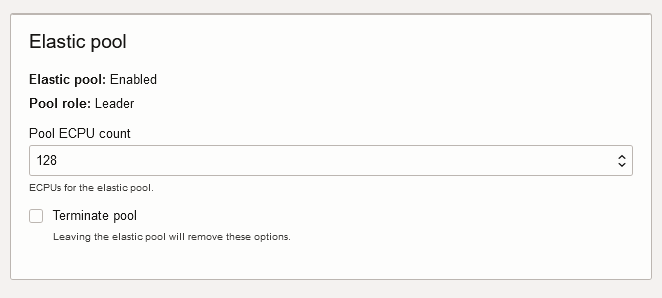
Description of the illustration adb_elastic_pool_leader.png
Parent topic: Create, Join or Manage an Elastic Pool
Create an Elastic Pool While Provisioning or Cloning an Instance
You can create or join an elastic pool when you provision or clone an Autonomous AI Database instance.
See Provision an Autonomous AI Database Instance for details on how to create an Autonomous AI Database for your workload type using the Create Autonomous AI Database dialog.
See Clone an Autonomous AI Database Instance or Clone an Autonomous AI Database from a Backup for details on cloning.
See Join an Elastic Pool While Provisioning or Cloning an Instance for details on joining an elastic pool while provisioning or cloning.
To create an elastic pool the instance must use the ECPU compute model.
To create an elastic pool while provisioning or cloning:
Parent topic: Create, Join or Manage an Elastic Pool
Join an Existing Elastic Pool
Shows the steps to join an existing elastic pool.
To join an elastic pool, the following is required for the Autonomous AI Database instance:
-
The instance must use the ECPU compute model.
See Compute Models in Autonomous AI Database for more information.
-
Auto scaling must be disabled.
-
The instance must not be a member of an elastic pool.
To join an elastic pool:
When you click Apply the Lifecycle state changes to Updating. After the Lifecycle state changes to Available the changes apply immediately.
After you create an elastic pool, click More actions and select Manage resource allocation to see the elastic pool details. In the Manage resource allocations area, under Elastic pool, the Elastic pool field shows Enabled, the Pool role field shows Member, and the Elastic pool leader field shows a link to the pool leader. It also displays the Total compute capacity and the Available compute capacity fields.
Parent topic: Create, Join or Manage an Elastic Pool
Join an Elastic Pool While Provisioning or Cloning an Instance
You can create or join an elastic pool when you provision or clone an Autonomous AI Database instance.
See Provision an Autonomous AI Database Instance for details on how to create an Autonomous AI Database for your workload type using the Create Autonomous AI Database dialog.
See Clone an Autonomous AI Database Instance or Clone an Autonomous AI Database from a Backup for details on cloning.
See Create an Elastic Pool While Provisioning or Cloning an Instance for details on creating an elastic pool while provisioning or cloning.
To join an elastic pool the instance must use the ECPU compute model.
To join an existing elastic pool while provisioning or cloning:
Complete the remaining provisioning or cloning steps, as specified in Provision an Autonomous AI Database Instance, Clone an Autonomous AI Database Instance, or Clone an Autonomous AI Database from a Backup.
Parent topic: Create, Join or Manage an Elastic Pool
Change the Elastic Pool Shape
Shows the steps for the pool leader to change the elastic pool shape for an existing elastic pool.
Only a pool leader can modify the pool shape.
To change the shape of an elastic pool (update the pool size):
Decreasing the CPU allocation, Pool ECPU count, to a value that cannot accommodate all the members of the elastic pool is not allowed.
For example, for an elastic pool with a Pool ECPU count of 256 ECPUs and a pool capacity of 1024 ECPUs: If the elastic pool contains eight (8) Autonomous AI Database instances with 80 ECPUs each for a total of 640 ECPUs, the elastic pool leader cannot decrease the Pool ECPU count to 128 ECPUs. In this case, if the pool size were reduced to 128 ECPUs, the pool capacity would be 512 ECPUs, which is less than the total allocation for the pool members (640 ECPUs).
Parent topic: Create, Join or Manage an Elastic Pool