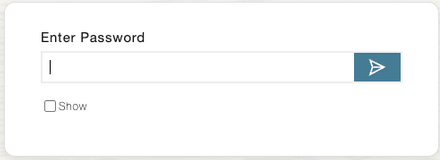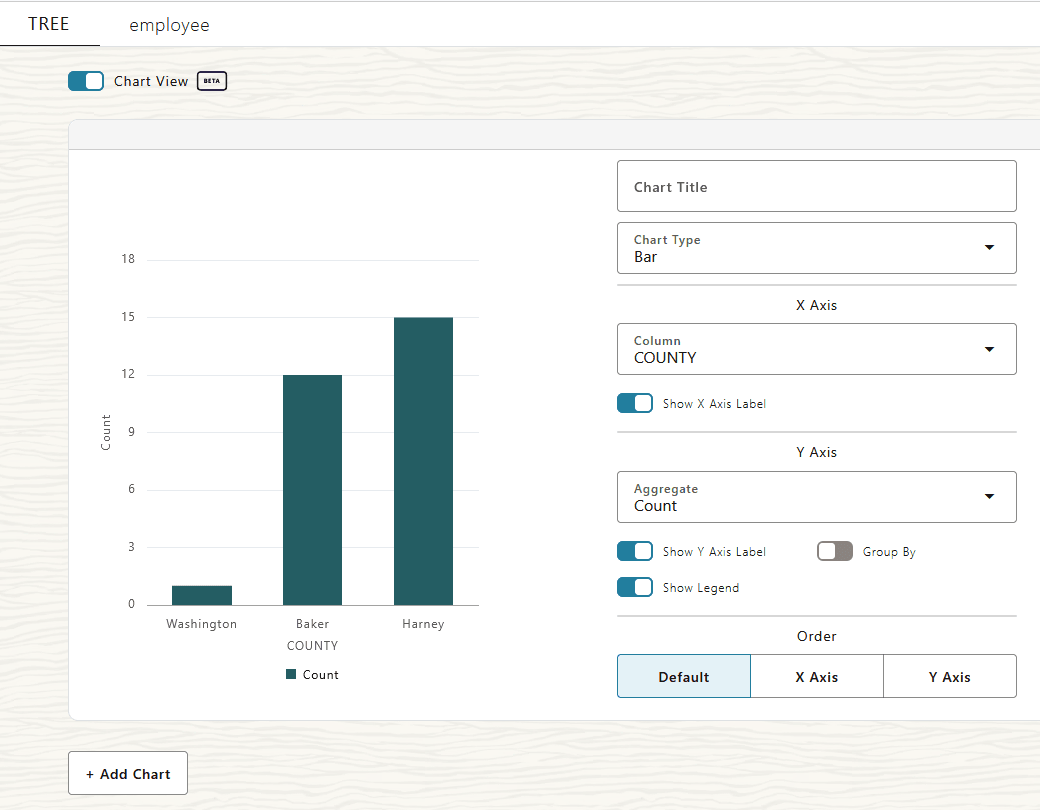Access Data in Table Format with Table Hyperlinks or Table Hyperlink Groups
Table Hyperlink data can be viewed in tabular format when accessed from a browser. The table format supports scrolling, sorting, filtering, cell colors, and Group By where you select a column name to see column data based on the values in the column.
- Use Table Hyperlinks and View Data in Default Table Format
You can access data with a Table Hyperlink from a browser and view the data in table format. - Use Table Hyperlinks in Table Format with Column Sorting
You can access data with a Table Hyperlink from a browser and view the data in table format and sort table data. - Use Table Hyperlinks in Table Format with Column Filtering
You can access data with a Table Hyperlink from a browser and view the data in table format and filter table data. - Use Table Hyperlinks to Access Data in Table Format with Colors in Cells
You can access data with a Table Hyperlink from a browser and view the data in table format and display cell values with color. - Use Table Hyperlinks to Access Data with the Group By Option in Table Format
You can access data with a Table Hyperlink from a browser and group the data by the values of cells in a column. - Use Table Hyperlink Group to View Data in Table Format
You can access data with a Table Hyperlink Group from a browser and view the data in table format.
Use Table Hyperlinks and View Data in Default Table Format
You can access data with a Table Hyperlink from a browser and view the data in table format.
To view data in table format, append the ?view=table
query parameter to any Table Hyperlink URL. For example, from a browser enter a
Table Hyperlink URL with ?view=table appended:
https://dataaccess.adb.us-ashburn-1.oraclecloudapps.com/adb/p/F5Sn..._example/data?view=tableHere is a sample response to a Table Hyperlink with
?view=table appended:
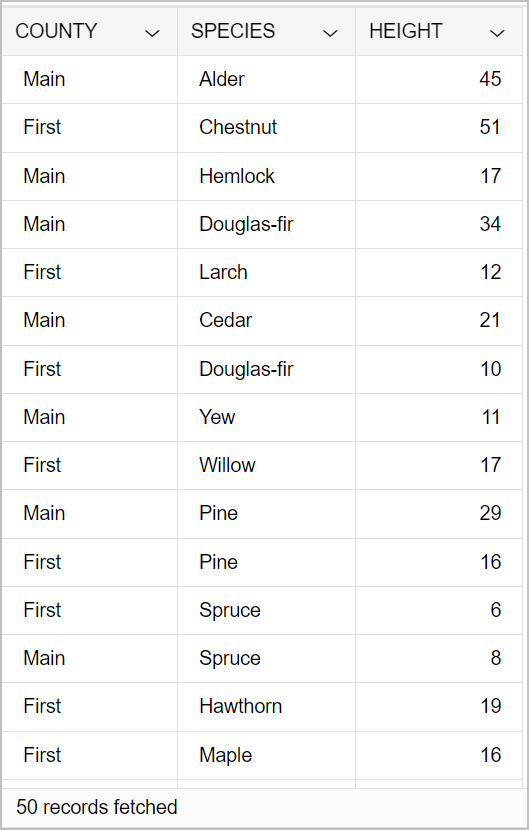
Description of the illustration par_url_ui_default.png
Column options are configurable when a Table Hyperlink is generated. See Create a Table Hyperlink with UI Features Specified on Columns for more information.
Use a Password Protected Table Hyperlink and View Data in Table Format
When a producer includes the password parameter with DBMS_DATA_ACCESS.CREATE_URL to
create a password protected Table Hyperlink, when a consumer accesses the password
protected URL they can only access the data after providing the valid password.
For example with this password protected URL:
https://dataaccess.adb.us-ashburn-1.oraclecloudapps.com/adb/p/F5Sn..._example/data?view=tableThe browser shows a prompt and you need to enter the password to access the data.
Use Table Hyperlinks in Table Format with Column Sorting
You can access data with a Table Hyperlink from a browser and view the data in table format and sort table data.
To return data in table format, append the
?view=table query parameter to any Table Hyperlink. For
example, from a browser use a Table Hyperlink with ?view=table
appended:
https://dataaccess.adb.us-ashburn-1.oraclecloudapps.com/adb/p/F5Sn..._example/data?view=tableIn table view you can sort Table Hyperlink columns in ascending or
descending order by clicking ![]() next to a column heading, and then select Sort
Ascending or Sort Descending.
next to a column heading, and then select Sort
Ascending or Sort Descending.
For example:
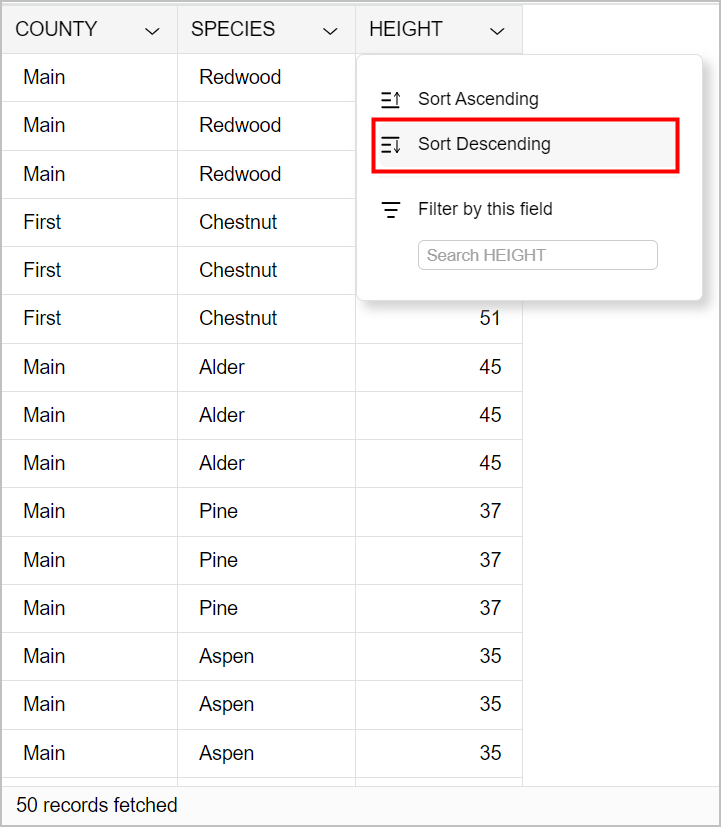
Description of the illustration par_url_ui_descending.png
Column sorting is configurable by column when a Table Hyperlink is generated. See Create a Table Hyperlink with UI Features Specified on Columns for more information.
Use Table Hyperlinks in Table Format with Column Filtering
You can access data with a Table Hyperlink from a browser and view the data in table format and filter table data.
To return data in table format, append the ?view=table query
parameter to any Table Hyperlink. For example, from a browser use a Table Hyperlink
with ?view=table appended:
https://dataaccess.adb.us-ashburn-1.oraclecloudapps.com/adb/p/F5Sn..._example/data?view=tableYou can filter Table Hyperlink columns by clicking ![]() next to a column heading, and then enter the filter text in the input text
box, and type Enter.
next to a column heading, and then enter the filter text in the input text
box, and type Enter.
The following is a
screenshot of a sample table with the SPECIES column filtered to
only display data for Spruce trees:
Column filtering is configurable by column when a Table Hyperlink is generated. See Create a Table Hyperlink with UI Features Specified on Columns for more information.
Use Table Hyperlinks to Access Data in Table Format with Colors in Cells
You can access data with a Table Hyperlink from a browser and view the data in table format and display cell values with color.
You can access Table Hyperlink data with a browser and view the returned data in database table like format. The table format supports scrolling, sorting, filtering and cell colors.
To return data in table format, append the ?view=table
query parameter to any Table Hyperlink. For example, from a browser use a Table
Hyperlink with ?view=table appended:
https://dataaccess.adb.us-ashburn-1.oraclecloudapps.com/adb/p/F5Sn..._example/data?view=tableBy default columns do not include coloring for cell values. You can add
color to cell values in Table Hyperlink table view by clicking ![]() next to a column heading, and then select Enable
Color.
next to a column heading, and then select Enable
Color.
The following is a screenshot of a sample table with the
SPECIES column showing color with values in cells:
Color Column Data with Query Parameters
You can also use query parameters select the columns you want to add
color to. To specify the columns with color, include the column names with the
colored_column_names query parameter. For example, to color the
COUNTY and SPECIES columns:
https://dataaccess.adb.us-ashburn-1.oraclecloudapps.com/adb/p/F5Sn..._example/data?view=table&colored_column_names=COUNTY,SPECIESThe following is a screenshot of a sample table with COUNTY and
SPECIES columns showing color with cell values:
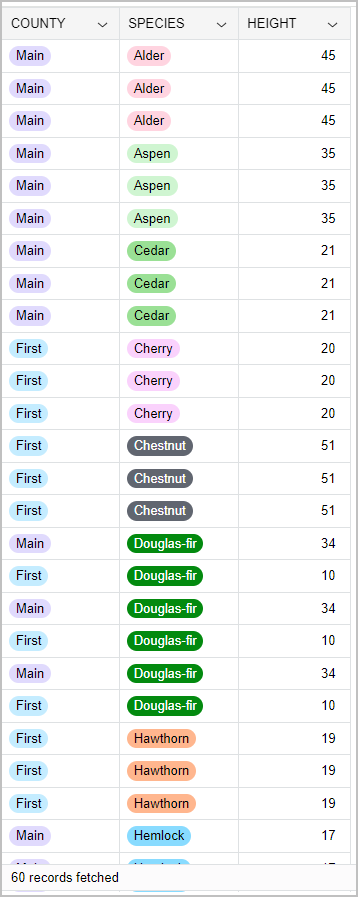
Description of the illustration par_url_ui_colored.png
Color Column Data Types with Query Parameter
You can also use query parameter to select a specific column data type
to add color in a table by providing the data type with the
colored_column_types query parameter.
This parameter supports colored_column_types=VARCHAR to
color all the string (VARCHAR) columns, and
colored_column_types=NONE to not color any data types.
For example:
https://dataaccess.adb.us-ashburn-1.oraclecloudapps.com/adb/p/F5Sn..._example/data?view=table&colored_column_types=VARCHARUse Table Hyperlinks to Access Data with the Group By Option in Table Format
You can access data with a Table Hyperlink from a browser and group the data by the values of cells in a column.
The Table Hyperlink generation procedures supports column list options that provides support specifying columns and viewing column values with the group by option.
For example, when group by is specified when a Table Hyperlink is generated, do the following to view data by group:
By default the Table Hyperlink columns do not support group by options. This option is configurable by column when a Table Hyperlink is generated. See Create a Table Hyperlink with UI Features Specified on Columns for more information.
Use Table Hyperlink Group to View Data in Table Format
You can access data with a Table Hyperlink Group from a browser and view the data in table format.
To view data in table format, append the ?view=table
query parameter to a Table Hyperlink Group URL. For a Table Hyperlink Group URL, in
a browser this shows a page where you can select a tab to view the data for a group
member.
For example, you can view a Table Hyperlink Group with group member tabs
by appending ?view=table to the URL:
https://dataaccess.adb.us-ashburn-1.oraclecloudapps.com/adb/p/F5Sn..._example/data?view=tableThe following page shows the TREE tab with Chart View selected (when this option is deselected the page shows the table view).