Network Anchor (Optional)
Creating a Network Anchor requires an existing Resource Anchor, and a Delegated Subnet, and is a prerequisite for provisioning an Oracle Base Database.
- From Azure portal, select Oracle Database@Azure.
- From the left menu, select Multicloud Resources , and then select the Network Anchors tab.
- Select the + Create button to start the creation process.
- The Network Anchor creation process is a four (4) step process.
- From the Basics tab of the Create Network Anchor flow, complete the following substeps:
- Select the Subscription in which the Network Anchor will be created.
- Select or create a Resource group to place the Network Anchor.
- Enter an unique name in the Network Anchor Name field. The identifier must be 3–24 characters long and may include letters, numbers, or hyphens. It cannot contain underscores, spaces, or other special characters.
- From the Region dropdown list, select a region where Oracle Base Database will be provisioned. Check available regions to deploy an Oracle Base Database.
- The Availability zone field is a drop-down list that contains the AZ where Oracle Base Database will reside.
- In the Resource Anchor field, select a previously created Resource Anchor.
- The Virtual network dropdown allows you to select an existing virtual network (VNet).
- The Delegated Subnet dropdown allows you to select a subnet delegated to
Oracle.Database/networkAttachment. For more information, see Create Delegated Subnet. - The Backup subnet CIDR is not required for Oracle Base Database.
- The DNS section allows you to select one or more DNS options.
- Create DNS Listening Endpoint: Enable this option to create a DNS listening endpoint in OCI, allowing Azure applications to resolve DB instance FQDNs. This endpoint will accept DNS queries from Azure, and you can specify which CIDR blocks are permitted to send requests. After creation, the listening endpoint's IP address will be displayed in the Network Anchor overview screen.
- Replicate DNS Private zones during DB creation: Enable this option to copy your database’s private DNS zones from OCI to Azure. This lets Azure services find private IP addresses in OCI using domain names.
- Create DNS Forwarding Endpoint: Enable this option to create a DNS forwarding endpoint in OCI, allowing DB instances to resolve Azure private FQDNs. You can configure forwarding rules to direct DNS queries to an Azure inbound endpoint. After creation, the forwarding endpoint's IP address will be displayed in the Network Anchor overview screen.
Note
Both Replicate DNS Private Zones during DB creation and Create DNS Listening Endpoint are overlapping functions. Based on your requirements, select one of the options. - Select the Next button to continue the creation process.
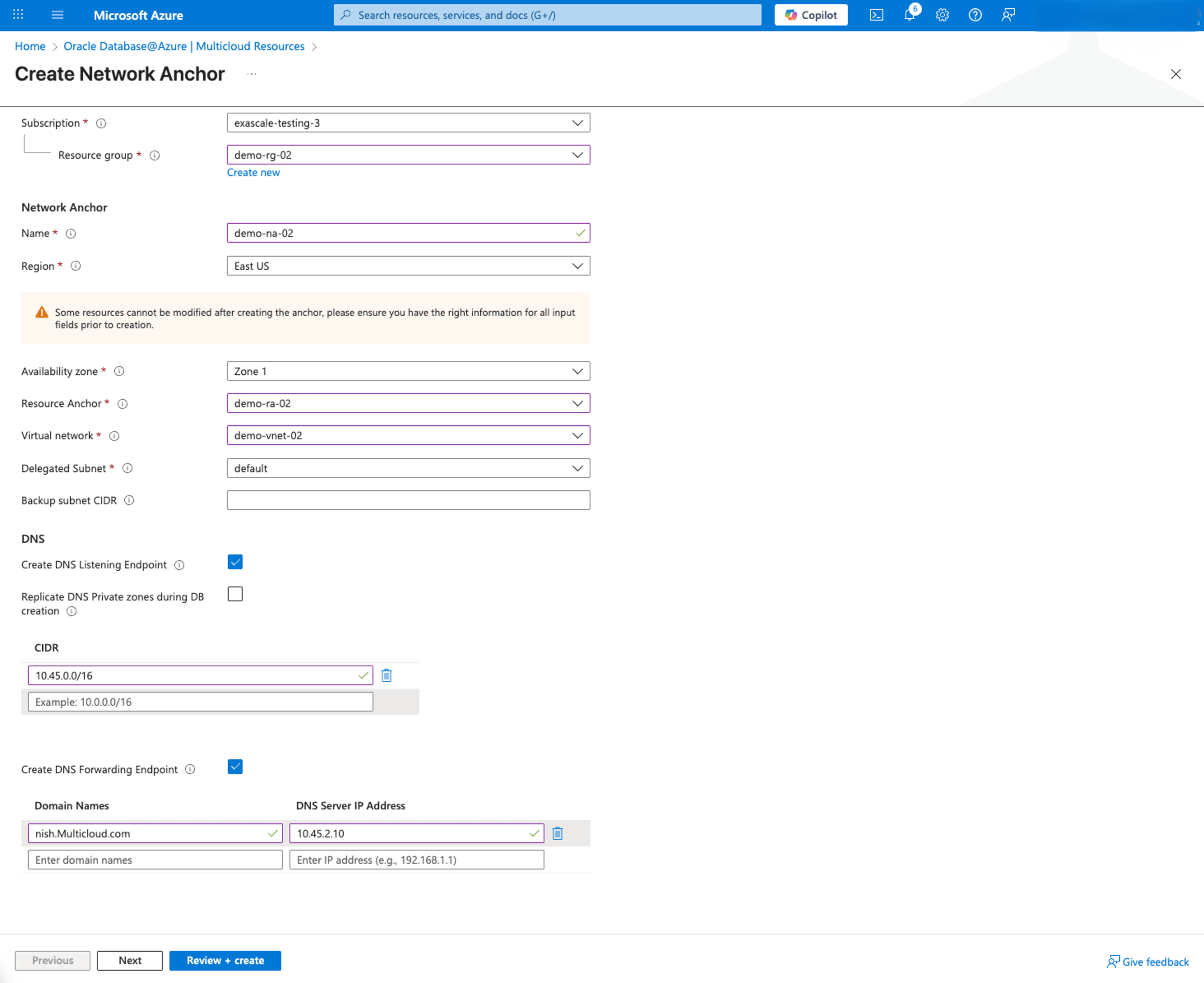
- From the Consent tab of the Create Network Anchor flow, read Oracle terms of use and the Oracle privacy policy.
- Provide consent and select the Next button to continue the creation process, or select the Previous button to go back.
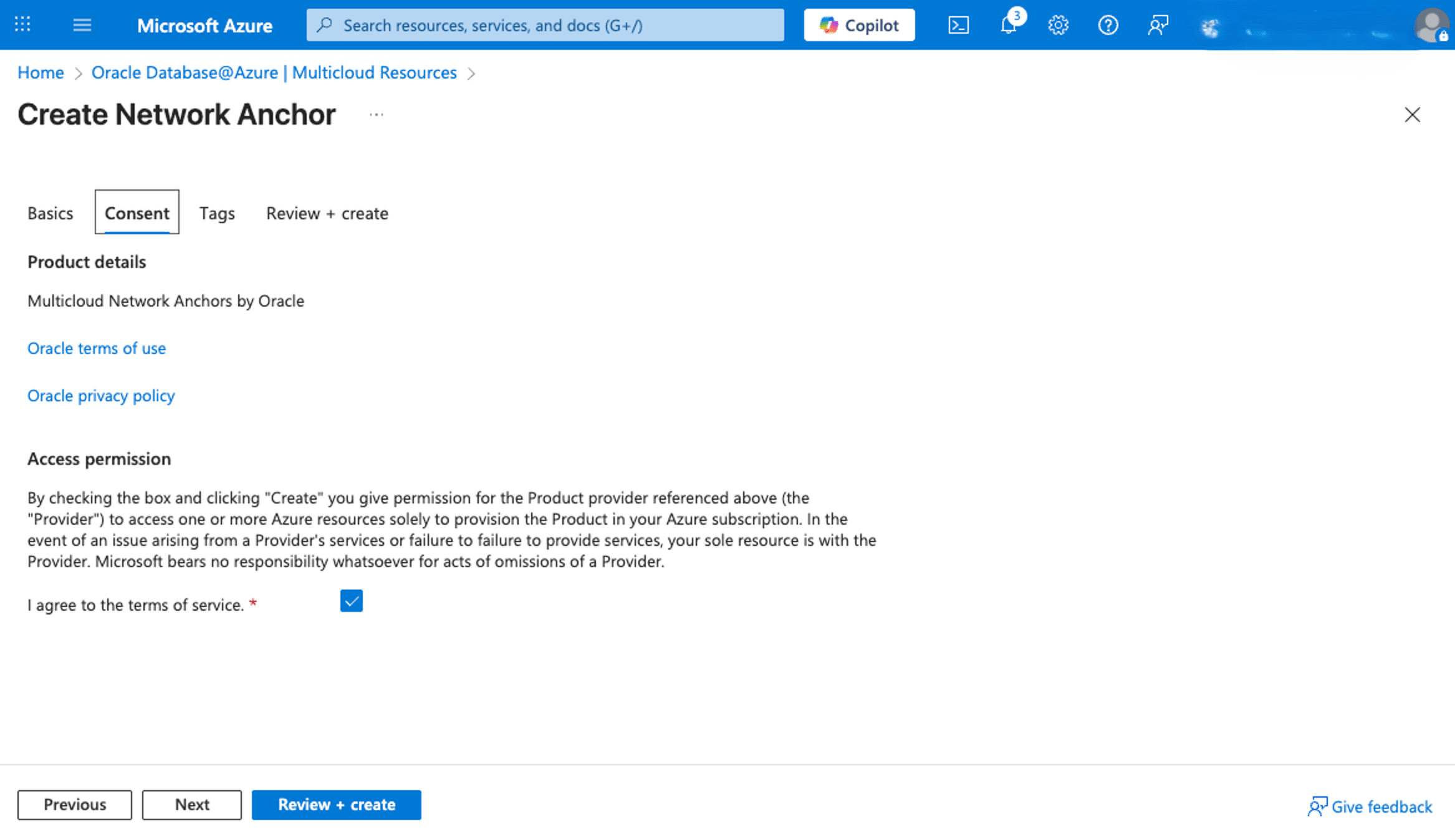
- From the Tags tab of the Create Network Anchor flow, complete the following substeps.
- You can enter tags if desired or required by providing the details. A new line will be added automatically to add more tags. Repeat this step for each tag you want to add.
- Select the Next button to continue the creation process, or select the Previous button to go back.
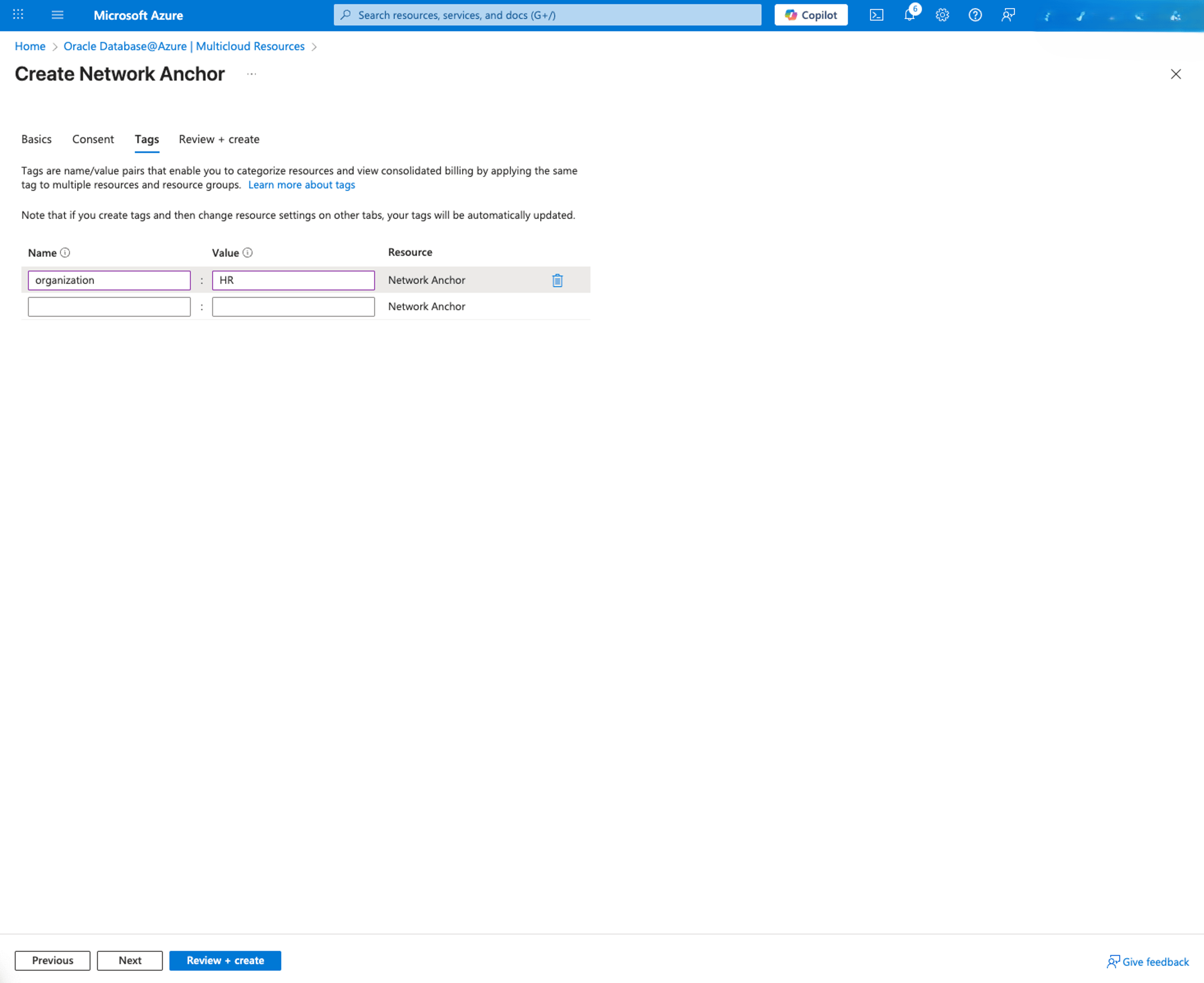
- From the Review + Create tab of the Create Network Anchor flow, review the settings you have selected. If any changes are needed, select the Previous button. Once you complete, select the Create button to create your Network Anchor. If you want to stop the creation process and return to the Network Anchor list, select the Cross button.
- You will be redirected to the network anchor creation progress status page. You can monitor the status of your Network Anchor creation request.
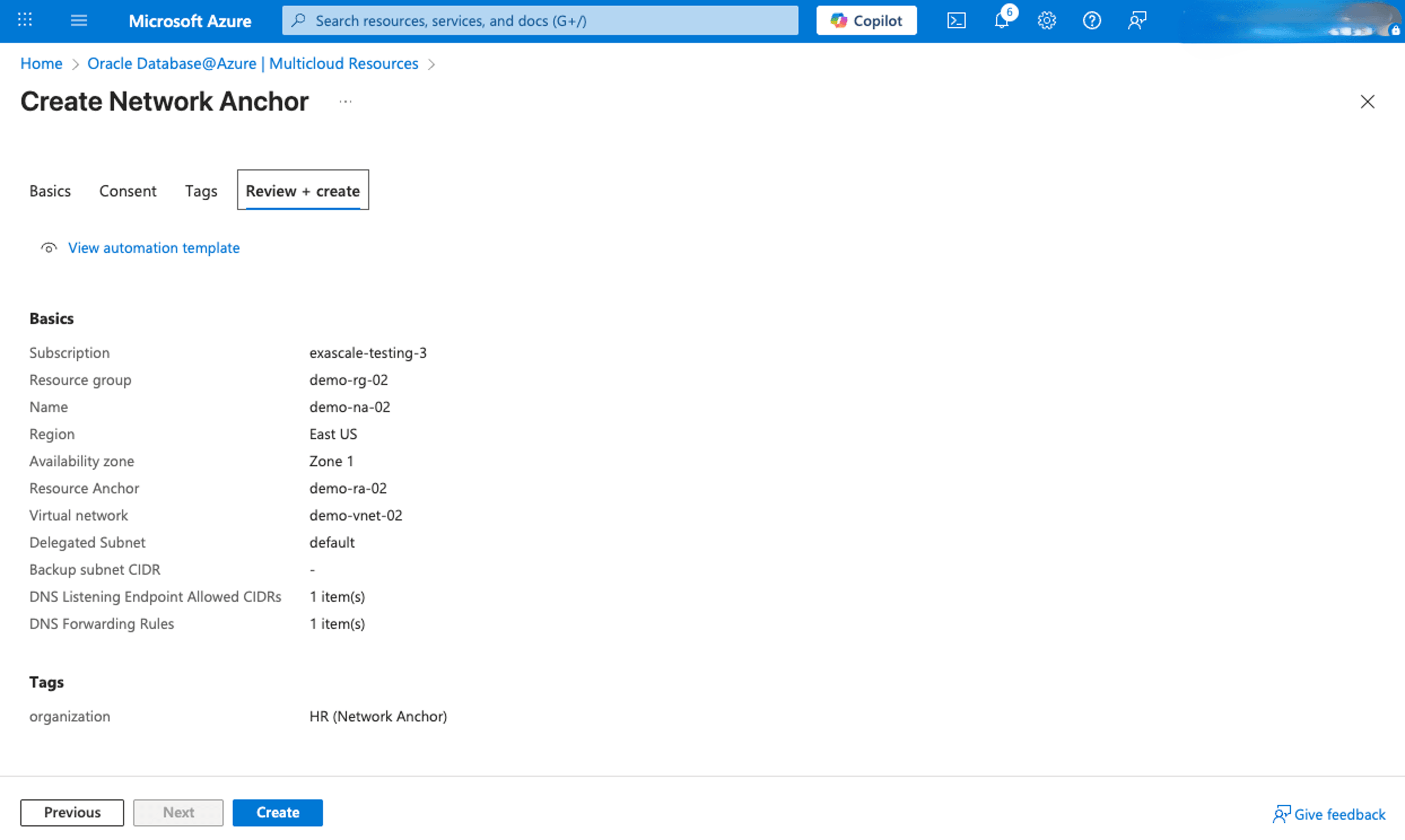
- Once the Network Anchor is created, you can view the details from the Azure portal.
- From the Azure portal, select Oracle Database@Azure, and then select Multicloud Resources. Select the Network Anchors tab to view the details from the Network Anchors list.
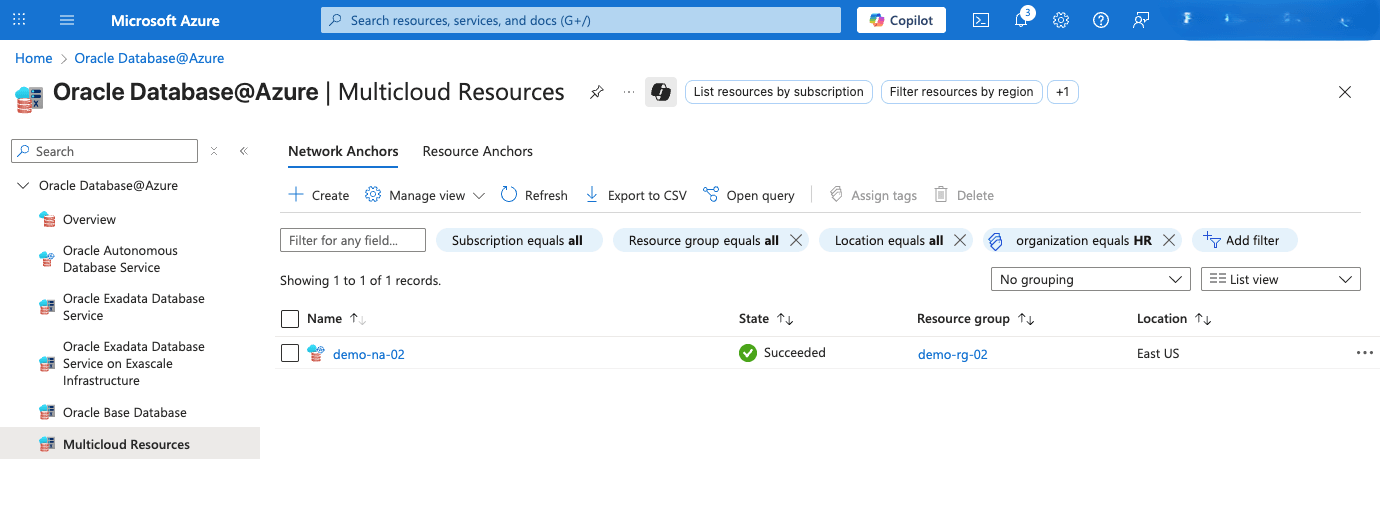
- If you have selected the Create DNS Listening Endpoint and/or Create DNS Forwarding Endpoint option during the creation of the Network Anchor, you can view the DNS Listening Endpoint and/or DNS Forwarding Endpoint from the Azure portal. You can access it from Oracle Database@Azure. Select Multicloud Resources and then select the Network Anchors tab. From the list, select your Network Anchor.
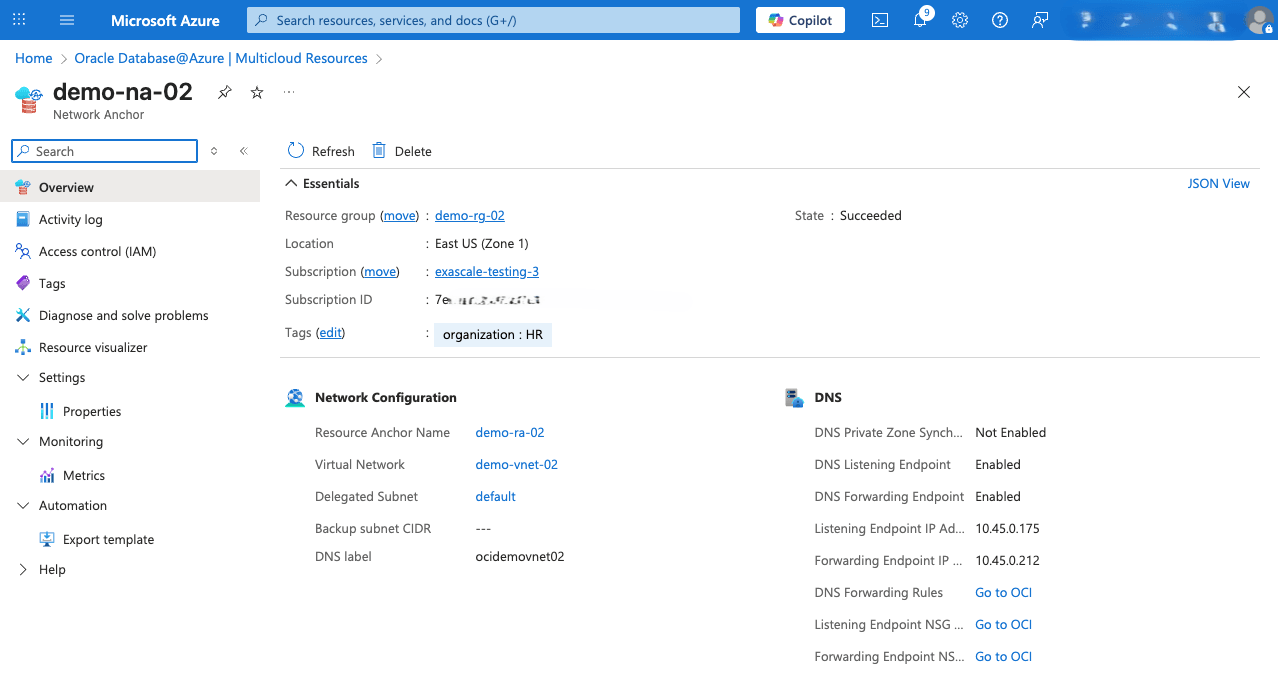
- If you have selected the Create DNS Listening Endpoint and/or Create DNS Forwarding Endpoint option during the creation of the Network Anchor,
- you can view the DNS Listening Endpoint and/or DNS Forwarding Endpoint from the Azure portal. You can access it from Oracle Database@Azure. Select Multicloud Resources and then select the Network Anchors tab. From the list, select your Network Anchor.
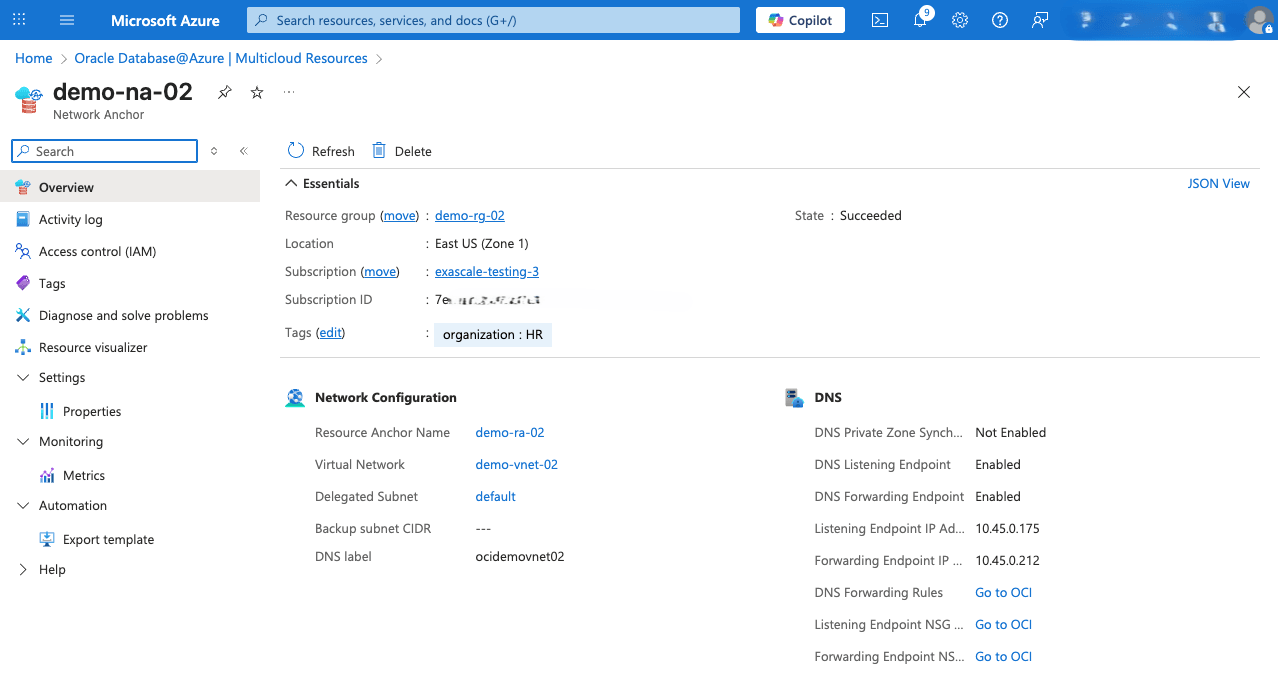
- you can view the DNS Listening Endpoint and/or DNS Forwarding Endpoint from the Azure portal. You can access it from Oracle Database@Azure. Select Multicloud Resources and then select the Network Anchors tab. From the list, select your Network Anchor.
Network Anchor creation is only available through Azure Portal. However, you can view the details of associated components from the OCI Console.
- Once the Network Anchor is created, from the OCI Console, navigate to Networking > Virtual Cloud Networks, then select the compartment that was provisioned during the Resource Anchor creation. The VCN listed here will include the name of the Network Anchor created in the previous step.
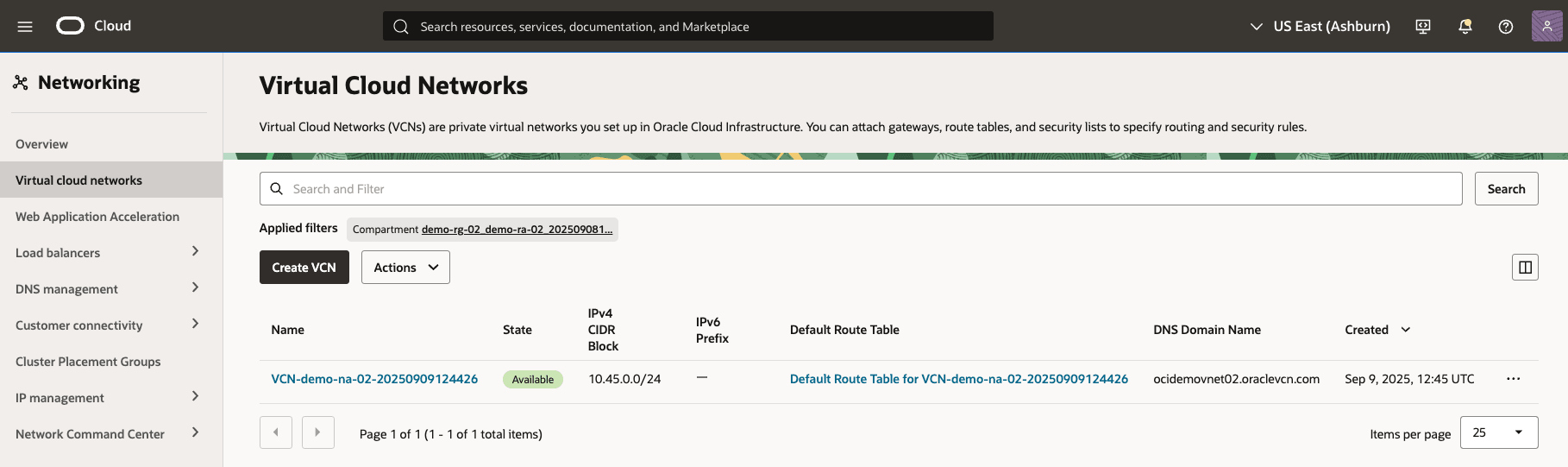
- If you have selected the Create DNS Listening Endpoint and/or Create DNS Forwarding Endpoint option during the creation of the Network Anchor,
- you can view the DNS Listening Endpoint and/or DNS Forwarding Endpoint on the OCI console. You can access it on VCN created automatically by selecting DNS Resolver, and then selecting Endpoints tab.
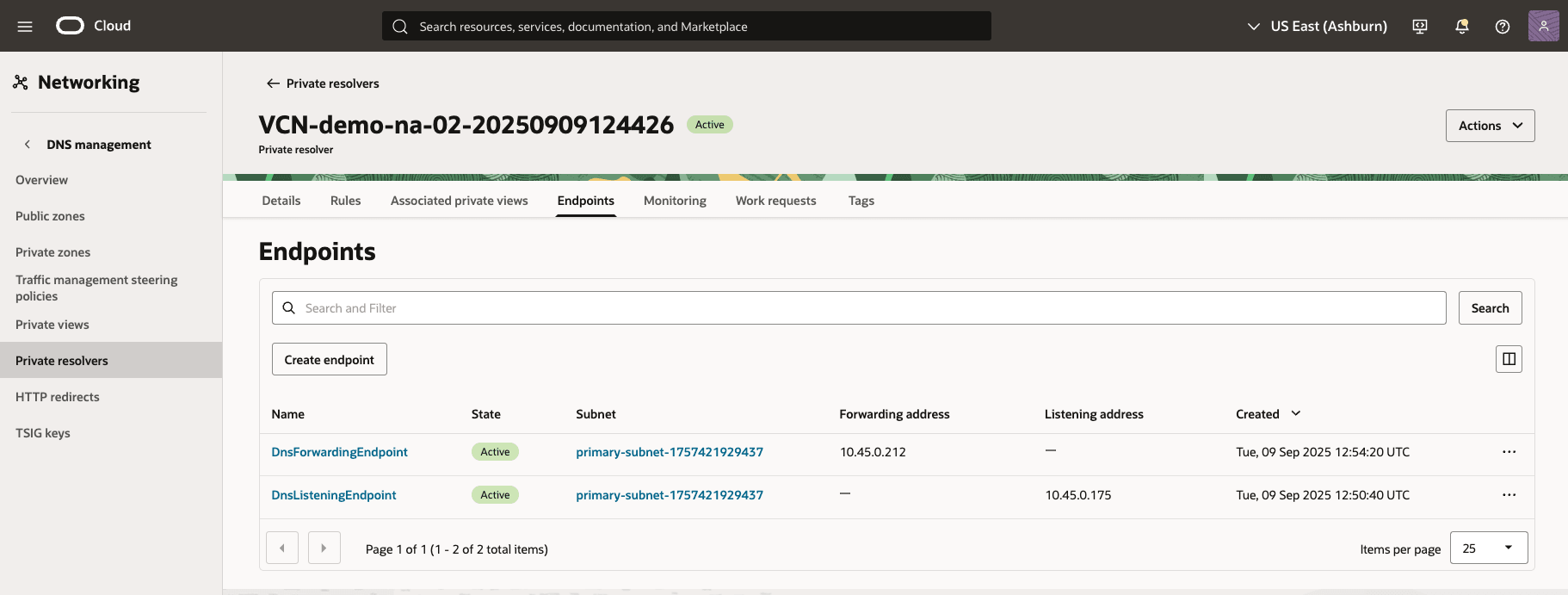
- you can view the DNS Forwarding Rules on OCI console. You can access it on VCN created automatically by selecting DNS Resolver, and then selecting Rules tab.
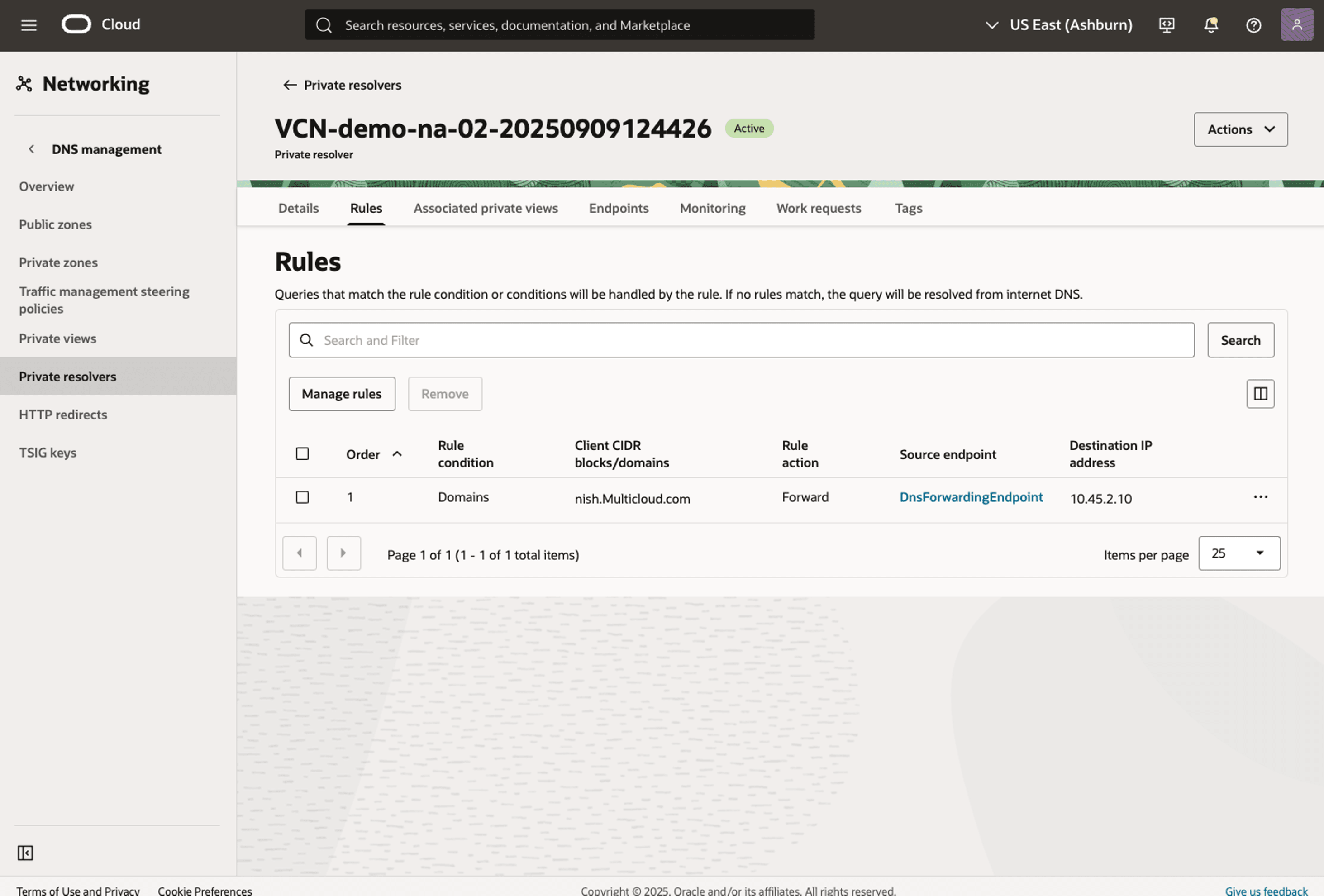
- you can view the DNS Listening Endpoint and/or DNS Forwarding Endpoint on the OCI console. You can access it on VCN created automatically by selecting DNS Resolver, and then selecting Endpoints tab.
- Once the Network Anchor is created, from the OCI Console, navigate to Networking > Virtual Cloud Networks, then select the compartment that was provisioned during the Resource Anchor creation. The VCN listed here will include the name of the Network Anchor created in the previous step.
There is currently no content for this page. Oracle Database@Azure team intends to add content here, and this placeholder text is provided until that text is added. The Oracle Database@Azure team is excited about future new features, enhancements, and fixes to this product and this accompanying documentation. We strongly recommend you watch this page for those updates.
There is currently no content for this page. Oracle Database@Azure team intends to add content here, and this placeholder text is provided until that text is added. The Oracle Database@Azure team is excited about future new features, enhancements, and fixes to this product and this accompanying documentation. We strongly recommend you watch this page for those updates.
There is currently no content for this page. Oracle Database@Azure team intends to add content here, and this placeholder text is provided until that text is added. The Oracle Database@Azure team is excited about future new features, enhancements, and fixes to this product and this accompanying documentation. We strongly recommend you watch this page for those updates.