Exadata Infrastructure
Creating an Oracle Exadata Infrastructure is a prerequisite for creating an Oracle Exadata VM Cluster(s) and any Oracle Exadata Database(s). Creating an Oracle Exadata Infrastructure may take up to 15 minutes or more.
- These are the steps to create an Exadata Infrastructure using Azure portal.
- Complete the prerequisites before creating an Exadata Infrastructure. For more information, see the Prerequisites section.
- From the Azure portal, select Oracle Database@Azure.
- From the left menu, select Oracle Exadata Database Service, and then select the Oracle Exadata Infrastructures tab.
- Select the + Create icon to begin the provisioning flow.
- From the Basics tab of the Create Oracle Exadata Infrastructure flow, enter the following information.
- Select the Microsoft Azure subscription to which the Oracle Exadata Infrastructure will be created and billed.
- Select an existing Resource group or select the Create new link to create and use a new Resource group for this resource. A resource group is a collection of resources sharing the same lifecycle, permissions, and policies.
- Enter a unique Name for the Oracle Exadata Infrastructure on this subscription.
- Select the Region where this Oracle Exadata Infrastructure will be provisioned.
- Select the Availability zone where this Oracle Exadata Infrastructure will be provisioned.
- Select Next to continue.
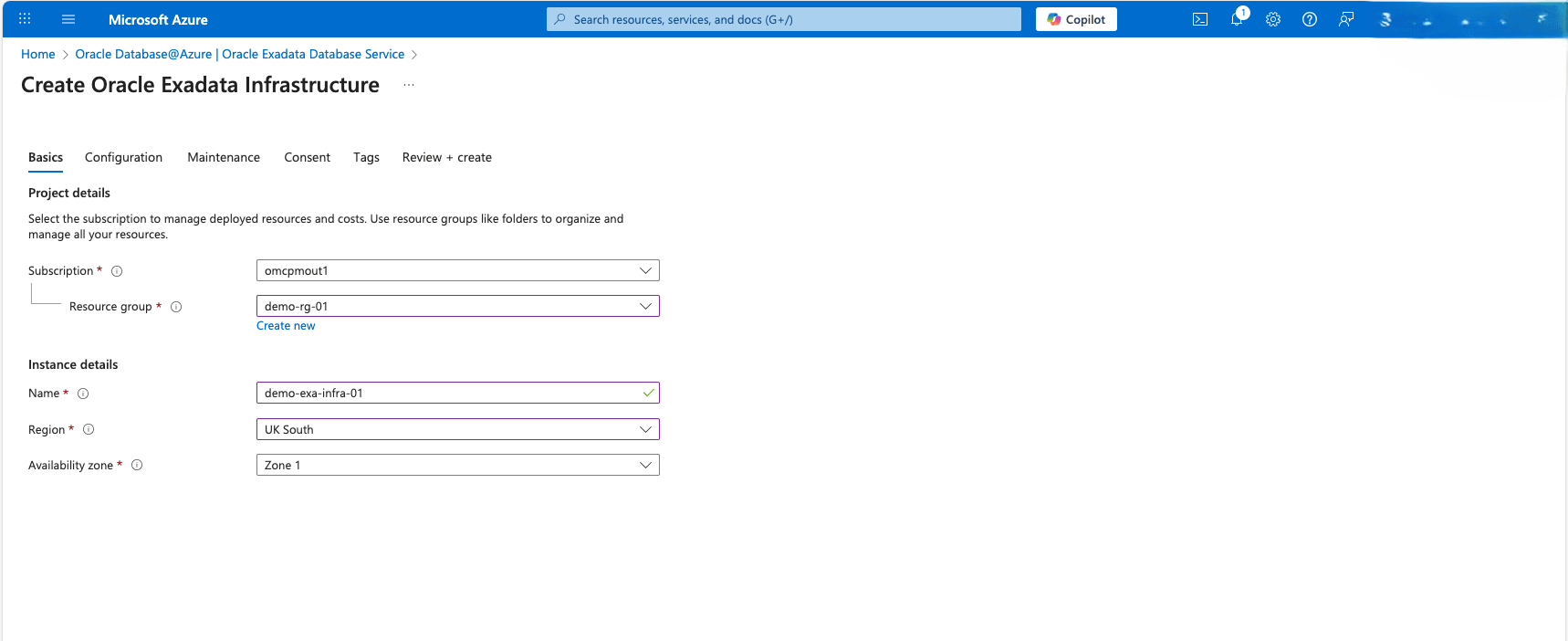
- From the Configuration tab of the Create Oracle Exadata Infrastructure flow, enter the following information.
- From the dropdown list, select the Exadata infrastructure model you want to use for this deployment. The Exadata infrastructure model list populates dynamically based on the selected Availability Zone. For example, if the selected Availability Zone supports both Exadata.X9M and Exadata.X11M models, these two options will be displayed in the list.
- If you select Exadata.X9M as the Exadata infrastructure model, for the Database servers field, use the slider to enter a value from 2 to 32 which builds to OCPUs. For the Storage servers field, use the slider to enter a value from 3 to 64.
- If you select Exadata.X11M as the Exadata infrastructure model, the Database server type and Storage server type fields populates. However, there is currently only a single choice for each field. For the Database servers field, use the slider to enter a value from 2 to 32 which builds to ECPUs. For the Storage servers field, use the slider to enter a value from 3 to 64.
- Select Next to continue.
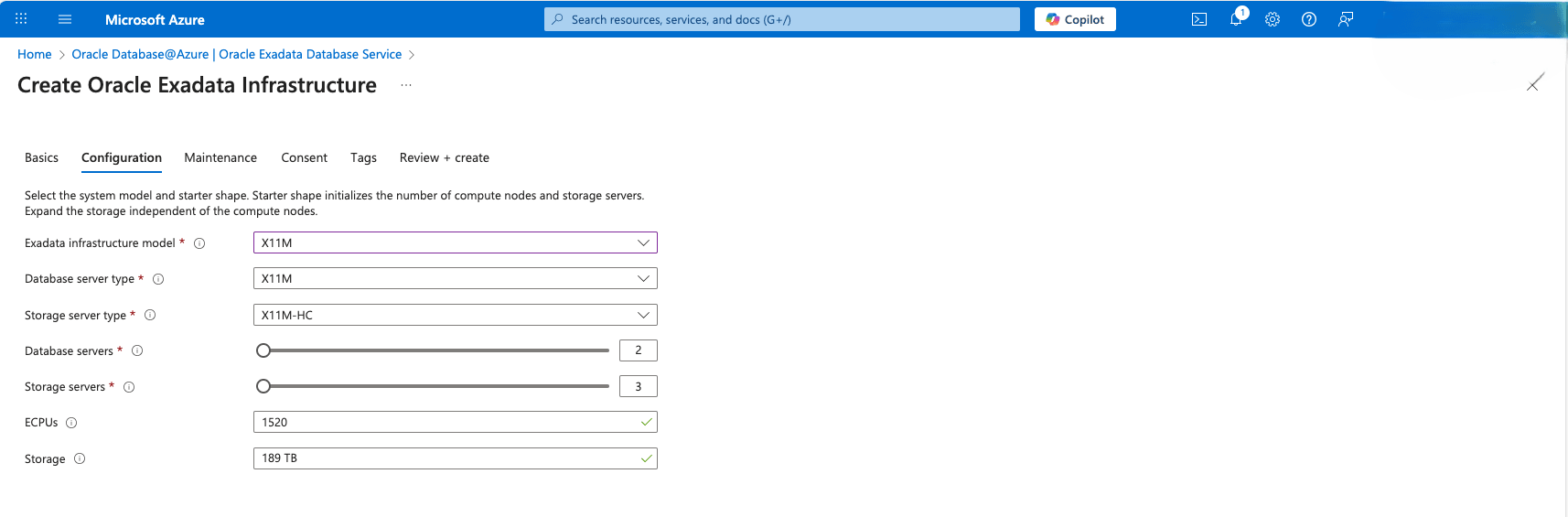
- From the Maintenance tab of the Create Oracle Exadata Infrastructure flow, enter the following information.
- The Maintenance method provides two options including Non rolling and Rolling. By default, the Rolling option is selected. Make a selection based on your patching preferences.
- By default, the Maintenance schedule is set to No preference. f you select Specify a schedule for the Maintenance schedule, additional options open for you to tailor a maintenance schedule that meets your requirements. Each of these selections requires at least one option in each field.
- You can then enter up to 10 Names and Email addresses that are used as contacts for the maintenance process.
- Select Next to continue.
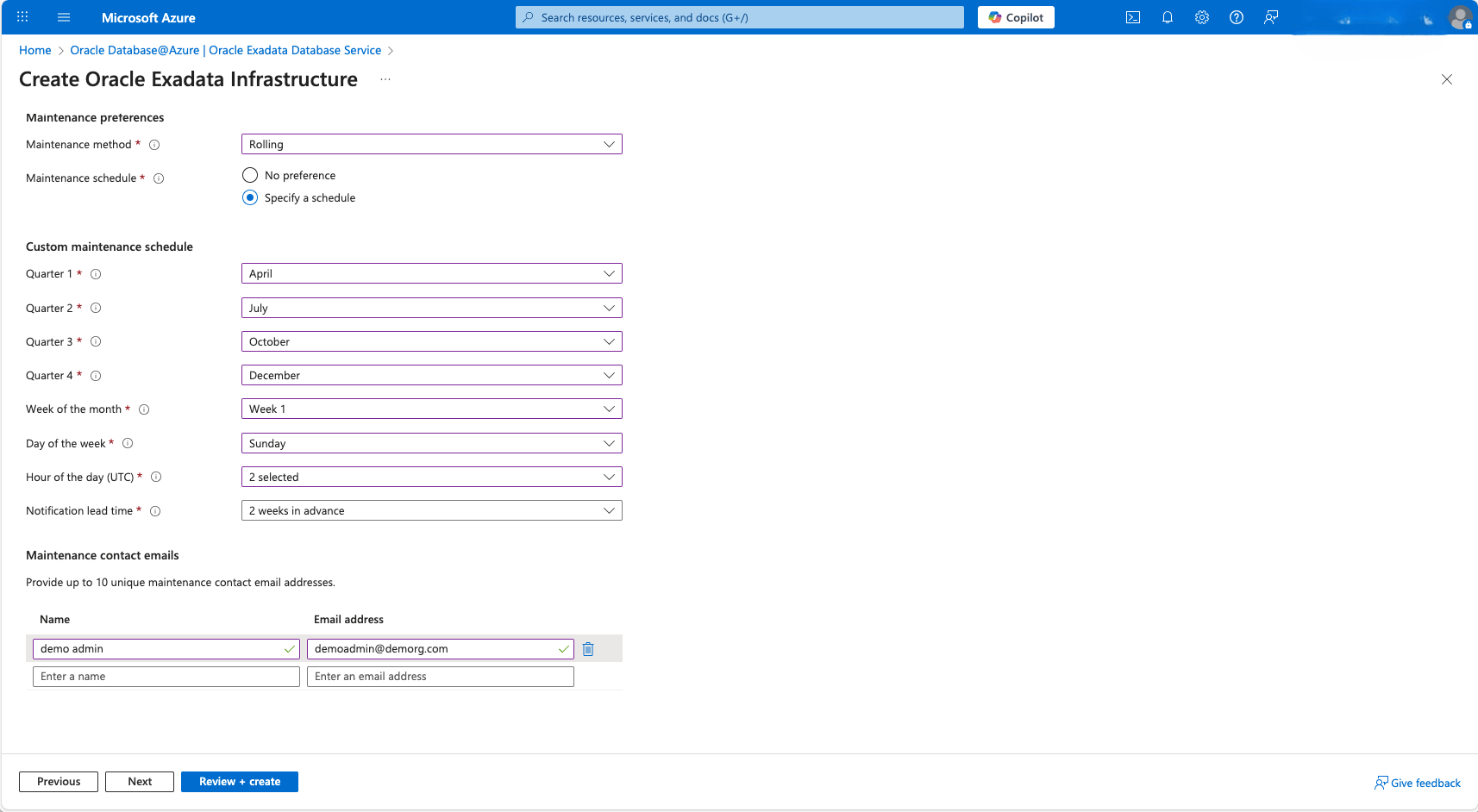
- From the Consent tab of the Create Oracle Exadata Infrastructure flow, you must agree to the terms of service, privacy policy, and agree to access permissions. Once accepted, select Next to continue.
- From the Tags tab of the Create Oracle Exadata Infrastructure flow, you define Microsoft Azure tags. NOTE: These tags are not propagated to the Oracle Cloud Infrastructure (OCI) portal. Once you have created the tags, if any, for your environment, select Next to continue.
- From the Review _+ create tab of the Create Oracle Exadata Infrastructure flow, a short validation process is run to check the values that you entered from the previous steps. If the validation fails, you must correct any errors before you can start the provisioning process.
- Select the Create button to start the provisioning flow.
- Return to the Oracle Exadata Database Service page to monitor and manage the state of your Oracle Exadata Infrastructure environments.

Exadata Infrastructure creation is only available through the Azure Portal and Azure CLI.
There is currently no content for this page. Oracle Database@Azure team intends to add content here, and this placeholder text is provided until that text is added. The Oracle Database@Azure team is excited about future new features, enhancements, and fixes to this product and this accompanying documentation. We strongly recommend you watch this page for those updates.
Exadata Infrastructure creation is only available through the Azure Portal and Azure CLI.
There is currently no content for this page. Oracle Database@Azure team intends to add content here, and this placeholder text is provided until that text is added. The Oracle Database@Azure team is excited about future new features, enhancements, and fixes to this product and this accompanying documentation. We strongly recommend you watch this page for those updates.
What's Next?
- Oracle Exadata Database Service on Dedicated Infrastructure supports Exascale Storage in addition to Automatic Storage Management (ASM).
- To use Exascale Storage, follow the Create an Exadata Exascale Storage Vault steps.
- To use ASM, skip to Create an Exadata VM Cluster.