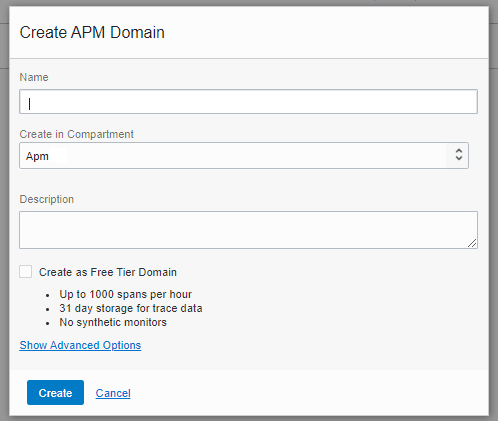Create an APM Domain
An APM domain is an Oracle Cloud Infrastructure resource, which contains the systems being monitored by Application Performance Monitoring.
You can create an APM domain in a compartment if you have the Oracle Cloud Account
Administrator role or if the administrator has created a user policy to grant you the
manage apm-domains permission in the target compartment. You can
create an APM domain in the Oracle Cloud Infrastructure console or
using the Oracle Cloud Infrastructure command line interface (CLI).
APM domain-related tasks are long-running asynchronous operations that result in the generation of work requests. A work request is an activity log that tracks each step of an asynchronous operation and enables you to monitor the progress of the task. For information on asynchronous work requests, see Asynchronous Work Requests.
Create an APM Domain Using the Console
Here's information on how to create an APM domain in the Oracle Cloud Infrastructure console.
If the APM domain you created is not listed on the page, then you must check if the compartment in which you created the APM domain is selected in the Compartment field in the left pane.
After the APM domain is created, you can click the APM domain name to go to the Domain Details page.
APM Domain Details
On the Domain Details page, you can do the following:
- View APM Domain Information such as APM domain type, the OCID assigned to it, and the Data Upload Endpoint.
- Copy the Data Upload Endpoint for the APM domain to use when configuring data sources such as the APM Java agent and the Browser agent.
- Click Add Tags to use the Tagging metadata system to organize and track the APM domains. For information on Tagging, see Tagging Overview.
- Click Delete to delete the APM domain.
Under Resources, located at the bottom left, you can see several items such as the following:
- Data Keys
Click Data Keys to view the default Private and Public data keys on the page.
From the Data Keys pane, click Generate Data Key to generate additional Private and Public data keys that you can use when configuring data sources. One Private Key (
auto_generated_private_datakey) and one Public Key (auto_generated_public_datakey) are automatically generated when a domain is created. - Work Requests
Click Work Requests to monitor the progress and status of the asynchronous work requests for the APM domain.
- Apdex Thresholds
Click Apdex Thresholds to configure Apdex thresholds for the APM domain.
Note
Application Performance Index or Apdex, is an index used for measuring application performance and user satisfaction. For more information about Apdex, see The Apdex Users Group.
You can use the Apdex thresholds rules created by default in Application Performance Monitoring.
If your reporting needs require a different set of Apdex thresholds rules, you can add or modify the existing ones at any time. For more information, see Apdex Thresholds.
- Span Filters
Click Span Filters to configure span filters that can be used in other APM areas.
Span filters are similar to "saved searches", and provide users with the ability to preserve query conditions that they consider relevant for the respective APM domain. For more information, see Span Filters.
- Metric Groups
Click Metric Groups to configure metric groups that allow reporting specified metrics for spans matching the group's filter criteria.
Metric groups are created based on span filters, and provide the ability to push individual or groups of metrics to the Monitoring service for alerting, charting and monitoring purposes. For more information, see Metric Groups.
For a complete list, see Configure APM Domains.
Create an APM Domain Using CLI
For a list of available CLI commands to create an APM domain, see Oracle Cloud Infrastructure CLI Command Reference.