Resource Anchor (Optional)
Creating a Resource Anchor is a prerequisite for provisioning a Network Anchor and an Oracle Base Database.
- Complete the prerequisites before creating a Resource Anchor. For more information, see the Prerequisites section.
- From Azure portal, select Oracle Database@Azure.
- From the left menu, select Multicloud Resources, and then select the Resource Anchors tab.
- Select the + Create button to start the creation process.
- The Resource Anchor creation process is a four (4) step process.
- From the Basics tab of the Create Resource Anchor flow, complete the following substeps:
- Select the Subscription in which the Resource Anchor will be created.
- Select or create a Resource group to place the Resource Anchor.
- From the Resource Anchor section, enter an unique name in the Name field. The identifier must be 3–24 characters long and may include letters, numbers, or hyphens. It cannot contain underscores, spaces, or other special characters.
- The Region field is selected as Global by default.
- Select the Next button to continue the creation process.
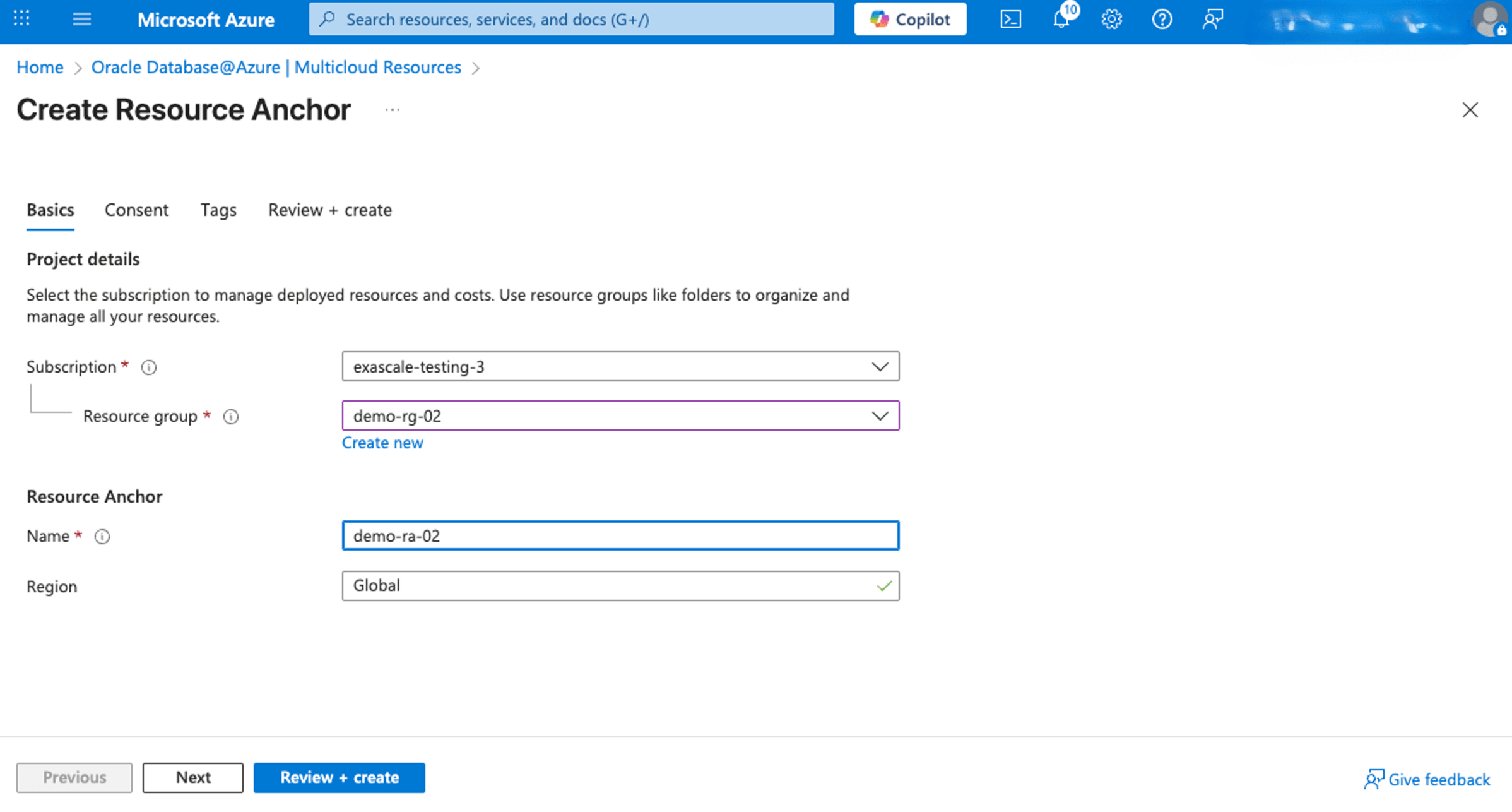
- From the Consent tab of the Create Resource Anchor flow, read Oracle terms of use and Oracle privacy policy.
- Provide consent and select the Next button to continue the creation process or select the Previous button to go back.
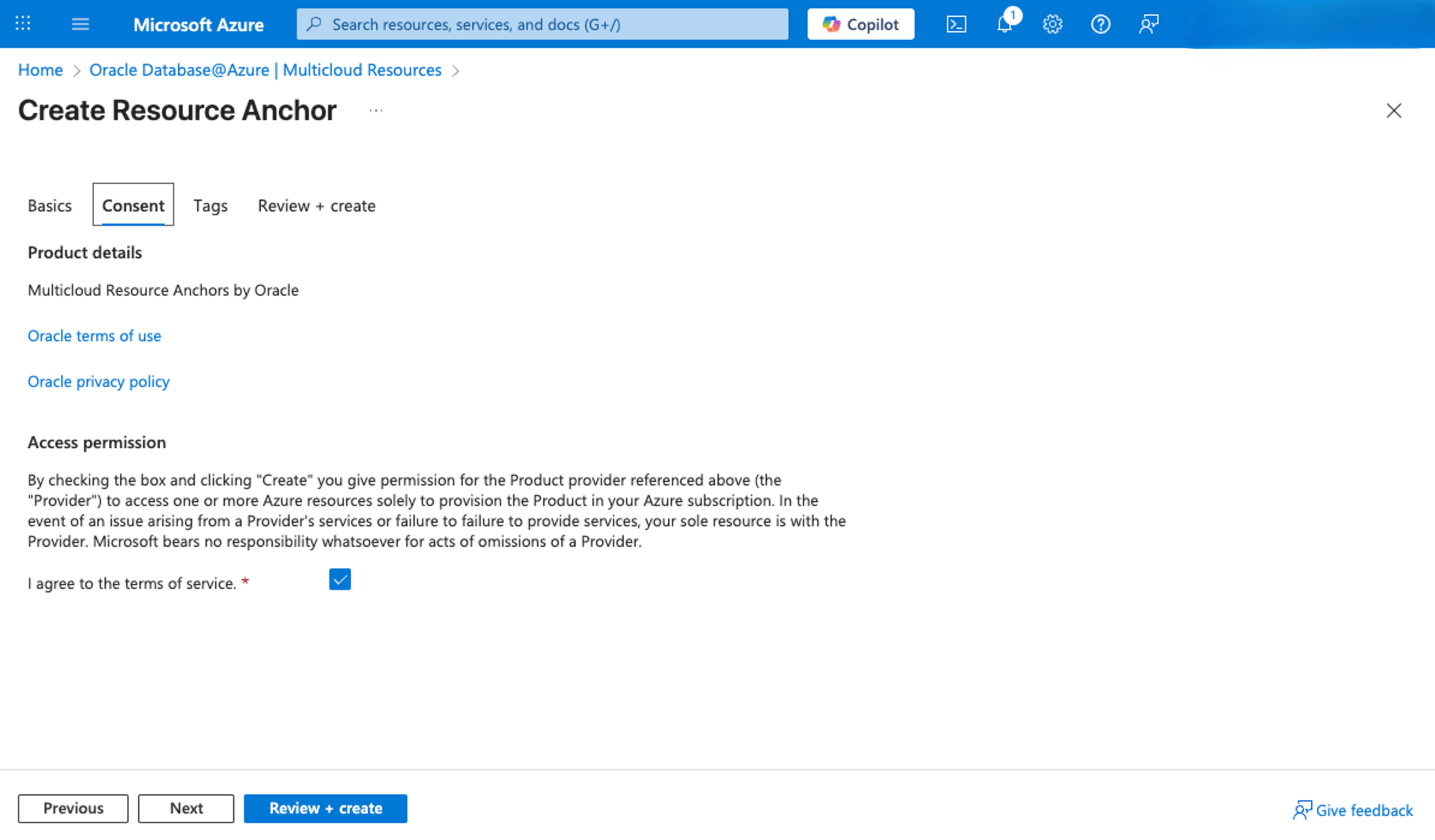
- From the Tags tab of the Create Resource Anchor flow, complete the following substeps.
- You can enter tags if desired or required by providing the details. A new line will be added automatically to add more tags. Repeat this step for each tag you want to add.
- Select the Next button to continue the creation process, or select the Previous button to go back.
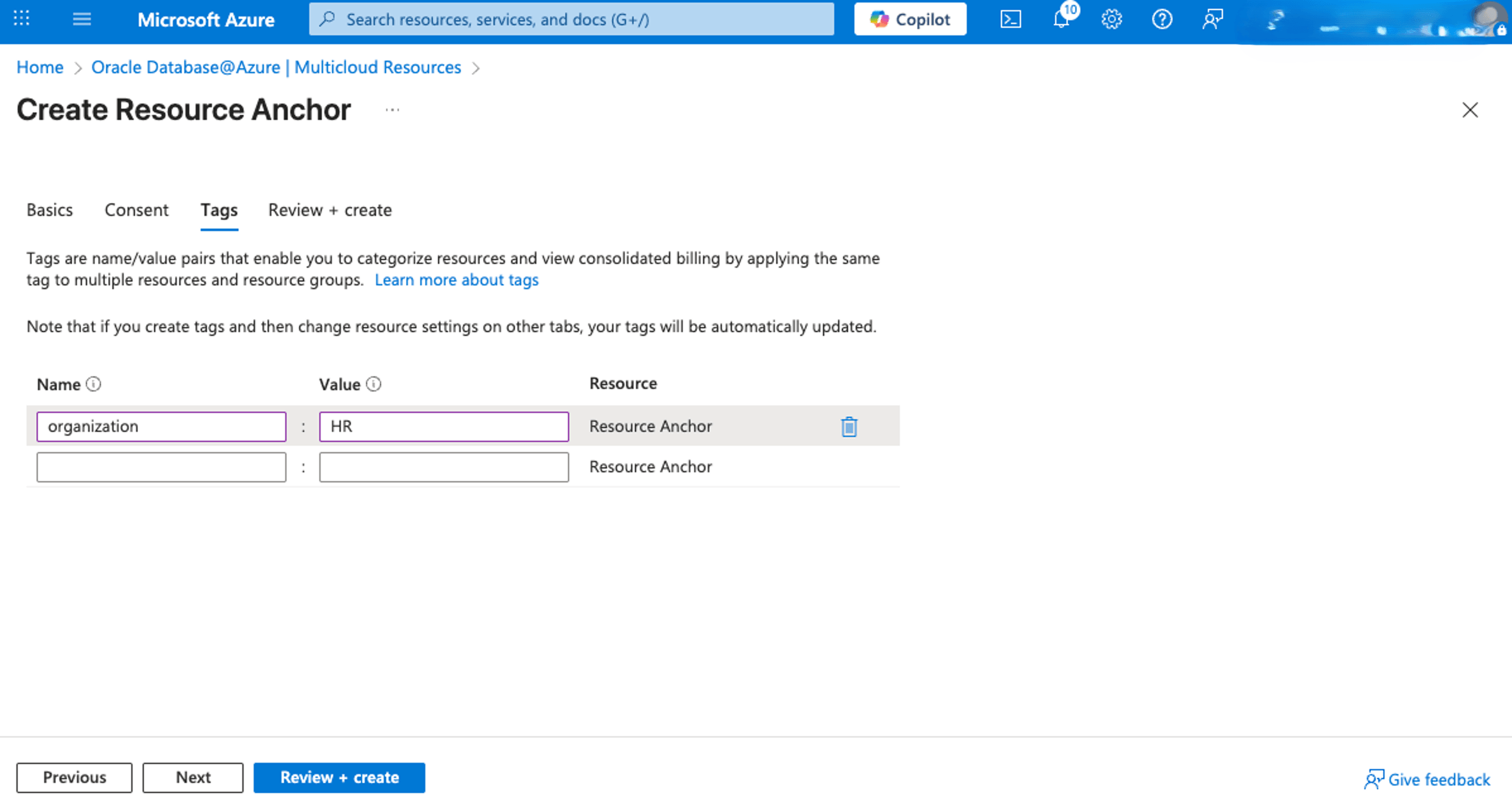
- From the Review + Create tab of the Create Resource Anchor flow, review the settings you have selected. If any changes are needed, select the Previous button. Once you complete, select the Create button to create your Resource Anchor. If you want to stop the creation process and return to the Resource Anchor list, select the Cross button.
- You will be redirected to the resource anchor creation progress status page. You can monitor the status of your Resource Anchor creation request.
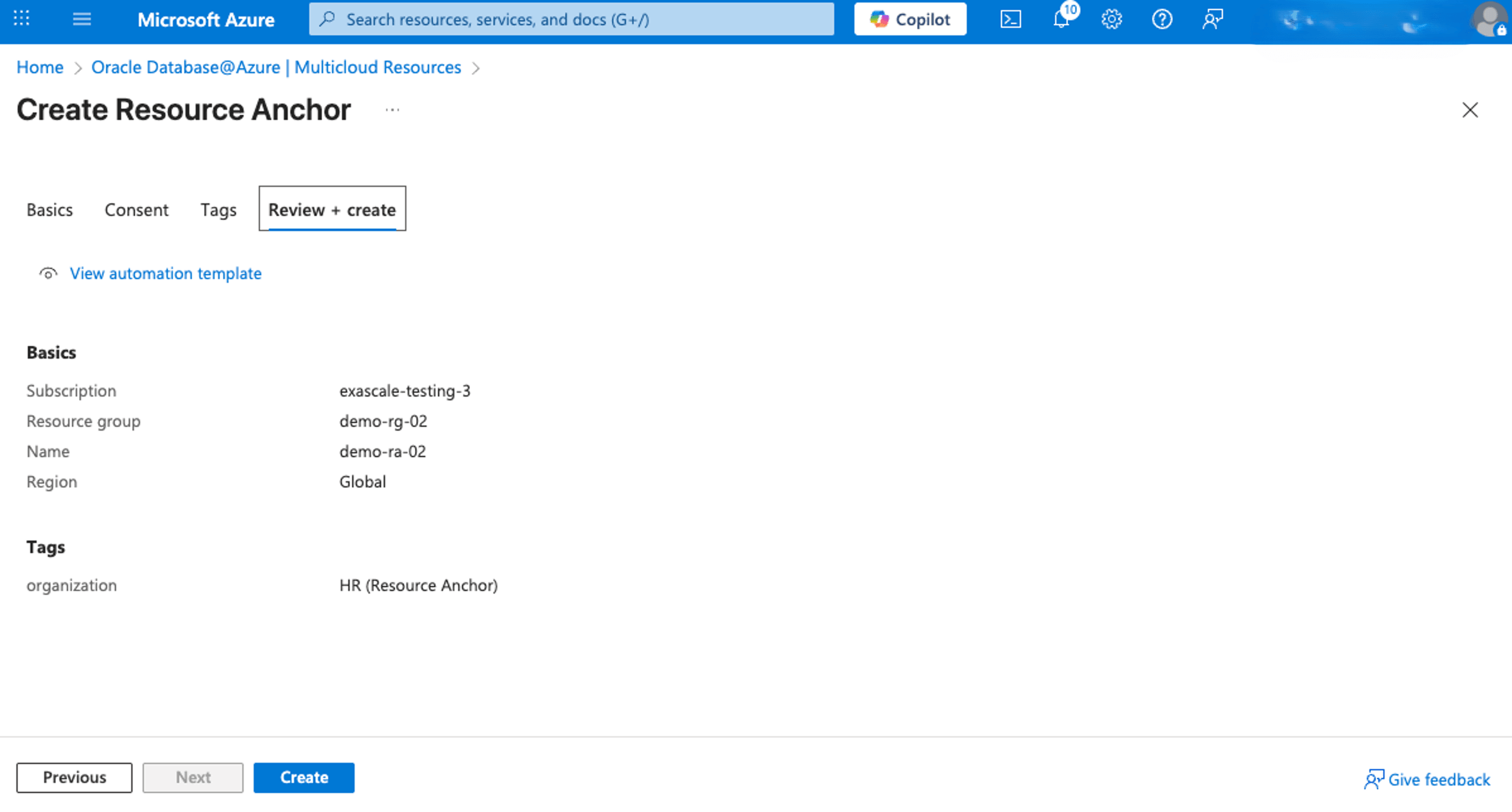
- Once the Resource Anchor is created, you can view the details from both Azure portal and OCI console.
- From the Azure portal, select Oracle Database@Azure, and then select Multicloud Resources. Select the Resource Anchors tab to view the details of it from the Resource Anchors list.
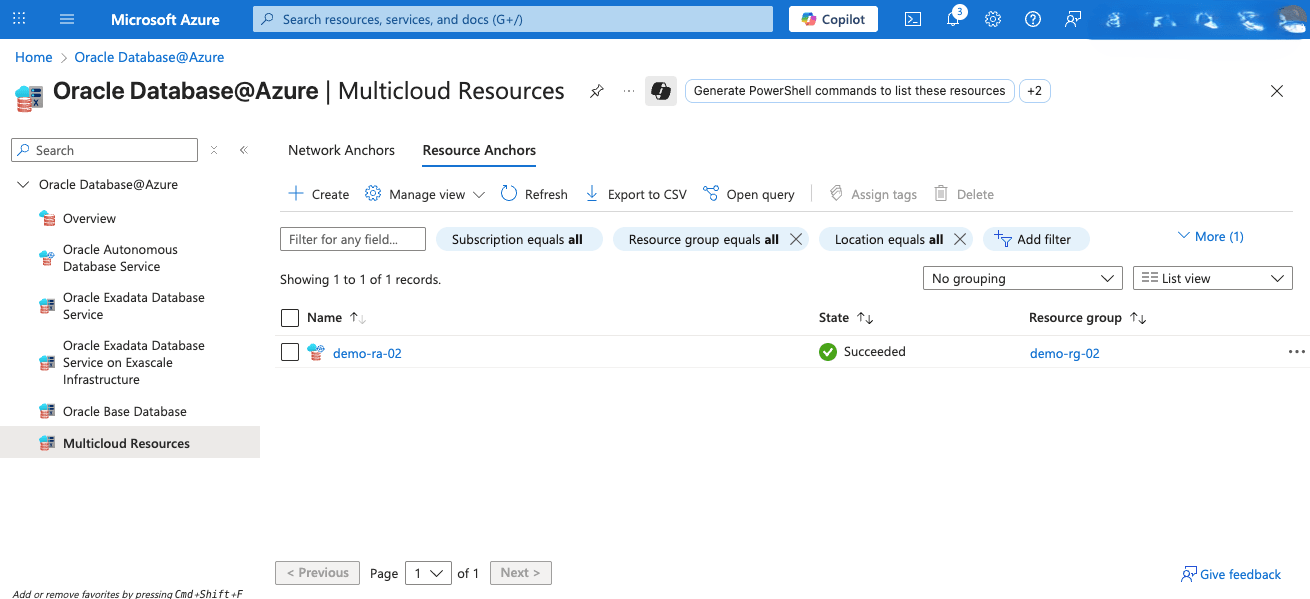
- From the Azure portal, select Oracle Database@Azure, and then select Multicloud Resources. Select the Resource Anchors tab to view the details of it from the Resource Anchors list.
- Resource Anchor creation is only available through the Azure Portal. However, once it is created, you can view the details of the compartment created as part of Resource Anchor creation in the OCI Console.
- From the OCI Console, navigate to Identity and Security > Compartments > root compartment > MulticloudLink_ODBAA_uniqueID> resourceGroupName_resourceAnchorName_uniqueDateTimeStampID. You can select the compartment that contains the Resource Anchor name you previously created.
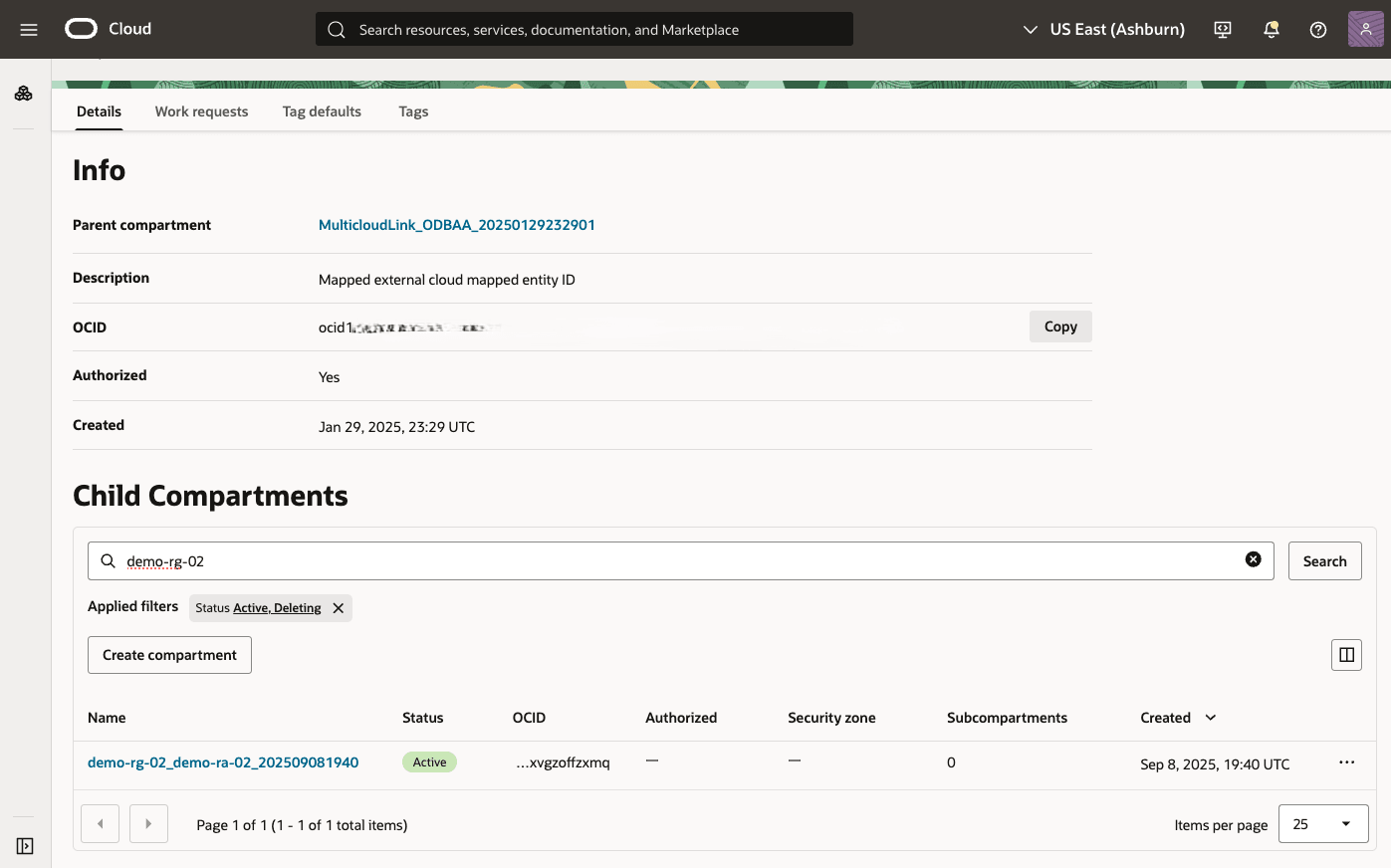
- From the OCI Console, navigate to Identity and Security > Compartments > root compartment > MulticloudLink_ODBAA_uniqueID> resourceGroupName_resourceAnchorName_uniqueDateTimeStampID. You can select the compartment that contains the Resource Anchor name you previously created.
There is currently no content for this page. Oracle Database@Azure team intends to add content here, and this placeholder text is provided until that text is added. The Oracle Database@Azure team is excited about future new features, enhancements, and fixes to this product and this accompanying documentation. We strongly recommend you watch this page for those updates.
There is currently no content for this page. Oracle Database@Azure team intends to add content here, and this placeholder text is provided until that text is added. The Oracle Database@Azure team is excited about future new features, enhancements, and fixes to this product and this accompanying documentation. We strongly recommend you watch this page for those updates.
There is currently no content for this page. Oracle Database@Azure team intends to add content here, and this placeholder text is provided until that text is added. The Oracle Database@Azure team is excited about future new features, enhancements, and fixes to this product and this accompanying documentation. We strongly recommend you watch this page for those updates.
What's Next?
- Create Network Anchor (Optional).