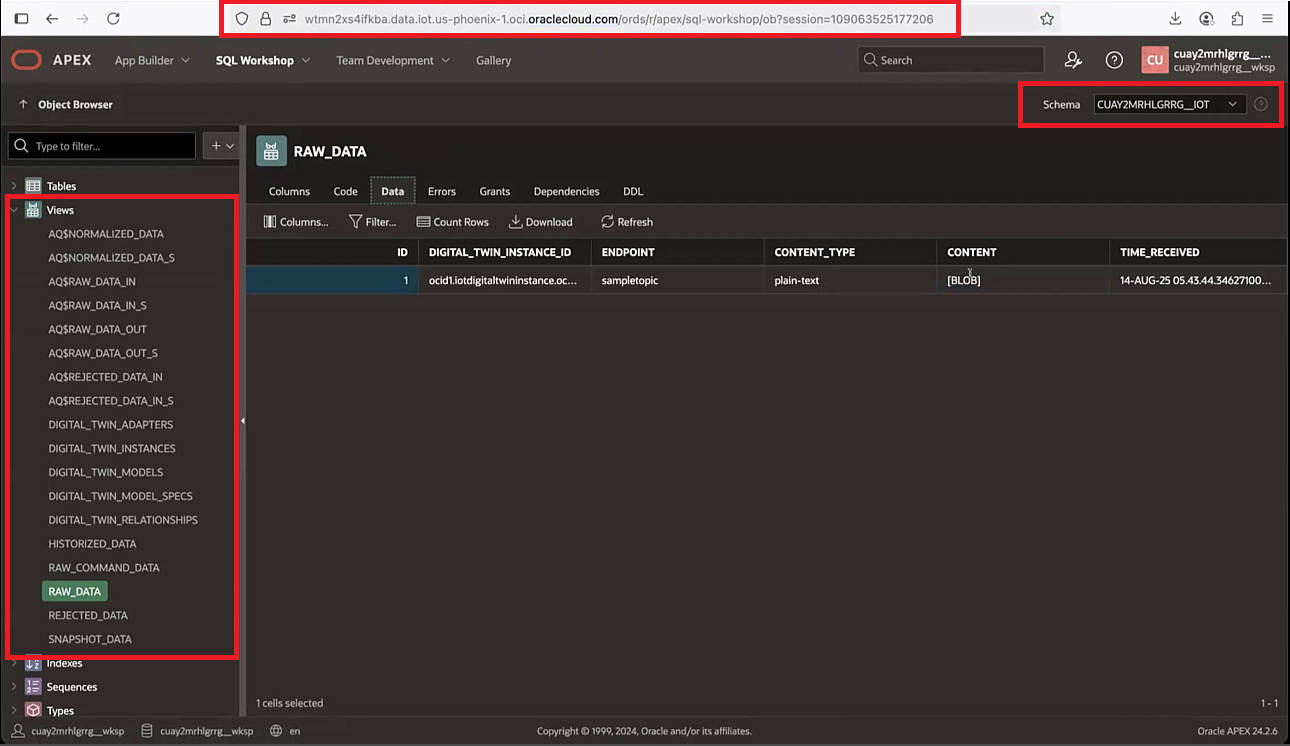Scenario: Connecting IoT Data to APEX
To use Oracle Application Express (APEX) with your Internet of Things (IoT) data follow these steps to configure access and connect your data.
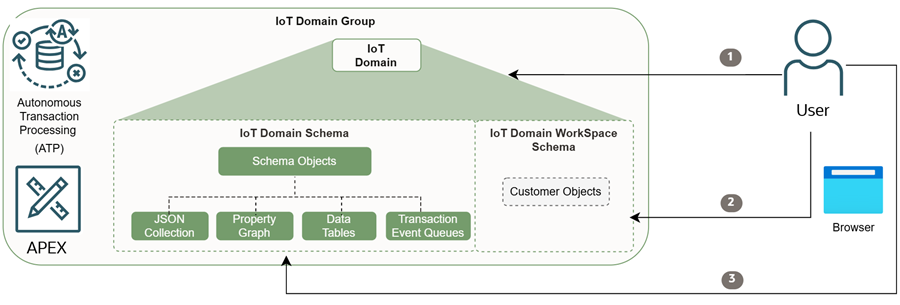
Configuring Access to your IoT Data
Using the CLI
Use the
oci iot domain configure-apex-data-access to configure access to APEX for the IoT domain. Replace the <iot-domain-OCID> with the OCID for your IoT domain and replace the <your-initial-apex-password> with the initial APEX password for your IoT environment:oci iot domain configure-apex-data-access --db-workspace-admin-initial-password "<your-initial-apex-password>" --iot-domain-id <iot-domain-OCID>
Note
The initial APEX password must be at least 12 characters.
The initial APEX password must be at least 12 characters.
Using the API
Use the operation
ConfigureIotDomainDataAccess to configure access to APEX for the IoT domain:POST /20250531/iotDomains/{iotDomainId}/actions/configureDataAccess
{
"type": "APEX",
"dbWorkspaceAdminInitialPassword": "<your-initial-apex-password>"
}Log in to APEX
- Go to the APEX Console at the following URL:
https://<data-host-domain-group-short-id>.data.iot.<region>.oci.oraclecloud.com/ords/apex - Log in to the IoT domain's Workspace using the following as the workspace name and database user name, notice two underscores: __WKSP:
<domain-short-id-from-device-host>__WKSP - Go to SQL Workshop and select SQL Commands to query the IoT data.Initially, there's 2 database schemas for the IoT domain, both use the
<domain-short-id-from-device-host>, which is the host name of the IoT device:<domain-short-id-from-device-host>__IOT: Schema with read only access to your digital twin definitions and telemetry.<domain-short-id-from-device-host>__WKSP: Schema with read and write access.
Note
Notice the schema names contain two underscores: __IOT and __WKSP - Query IoT data by entering and running an SQL command. Confirm you selected the correct schema for the database table you are querying, for example:
- Select the
<domain-short-id-from-device-host>__IOTschema. - Run the following command, replace the type with the data you want to view:
- RAW_DATA
- HISTORIZED_DATA
- REJECTED_DATA
- RAW_COMMAND_DATA
select * from RAW_DATA - Select the
- When the administrator account is created, a user is created in two different places, the Oracle database and the APEX application. These are different users with the same user name and password. You can change the passwords.
- To change the database user's password, use this SQL
ALTER USERstatement and the requiredREPLACEclause:ALTER USER <workspace-administrator-user-name> IDENTIFIED BY "<new-password>" REPLACE "<old-password>"; - To change your APEX user's password:
- As an APEX Administrator, you can change the password. After logging into APEX as the administrator, select the Set APEX Account Password option.
- As an APEX user, when you log in to the APEX application, you will be prompted to change your APEX password.
- To change the database user's password, use this SQL
- Now, you can see your IoT data in APEX and create new user accounts in APEX administration services.
To view a larger screenshot, right click and open the image in a new browser.