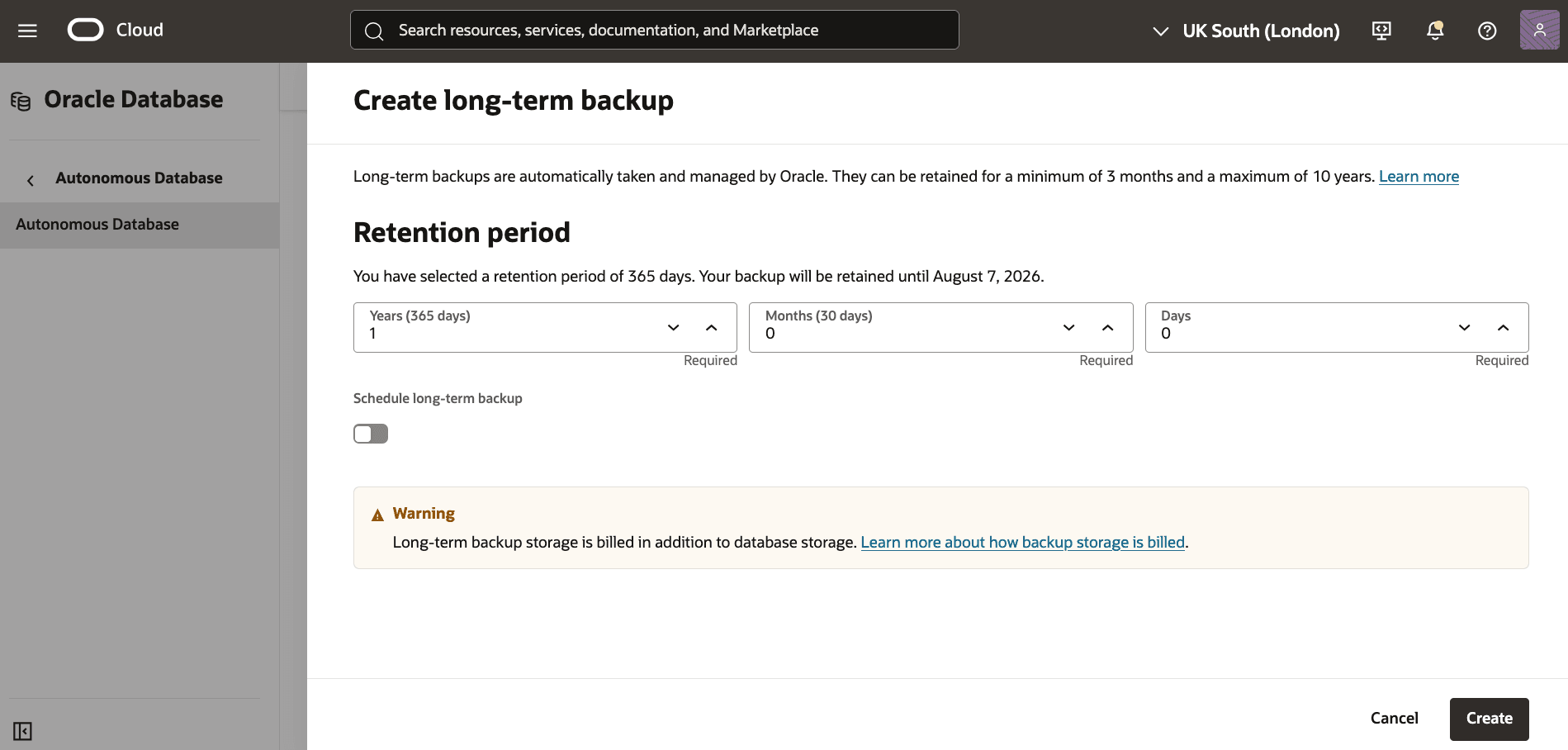Backup Autonomous Database
Learn how to backup a Autonomous Database using the Automatic Backup and Long-term Backup options.
Automatic Backup
Oracle recommends to use Oracle-managed automatic backup for your databases.
Oracle Database@Google Cloud provides the following two (2) choices as the Backup destination for Oracle Base Database Service in the OCI console.
- Object Storage
- Autonomous Recovery Service (Not supported at GA)
To use the automatic backup option, you need to select one of the choices described above after creating Based Database from OCI.
Your Exadata Database Backup retention period and Backup schedule will vary based on the selected Backup destination.
Automatic Backup
- From the OCI console, you can navigate to Exadata VM Clusters, and then select databases.
- From the Databases tab, Select the database for which you want to view the backups, From the Backups tab, you can view details of your backup such as State, Type, Backup destination, Encryption Key, Database version, Started and Ended.
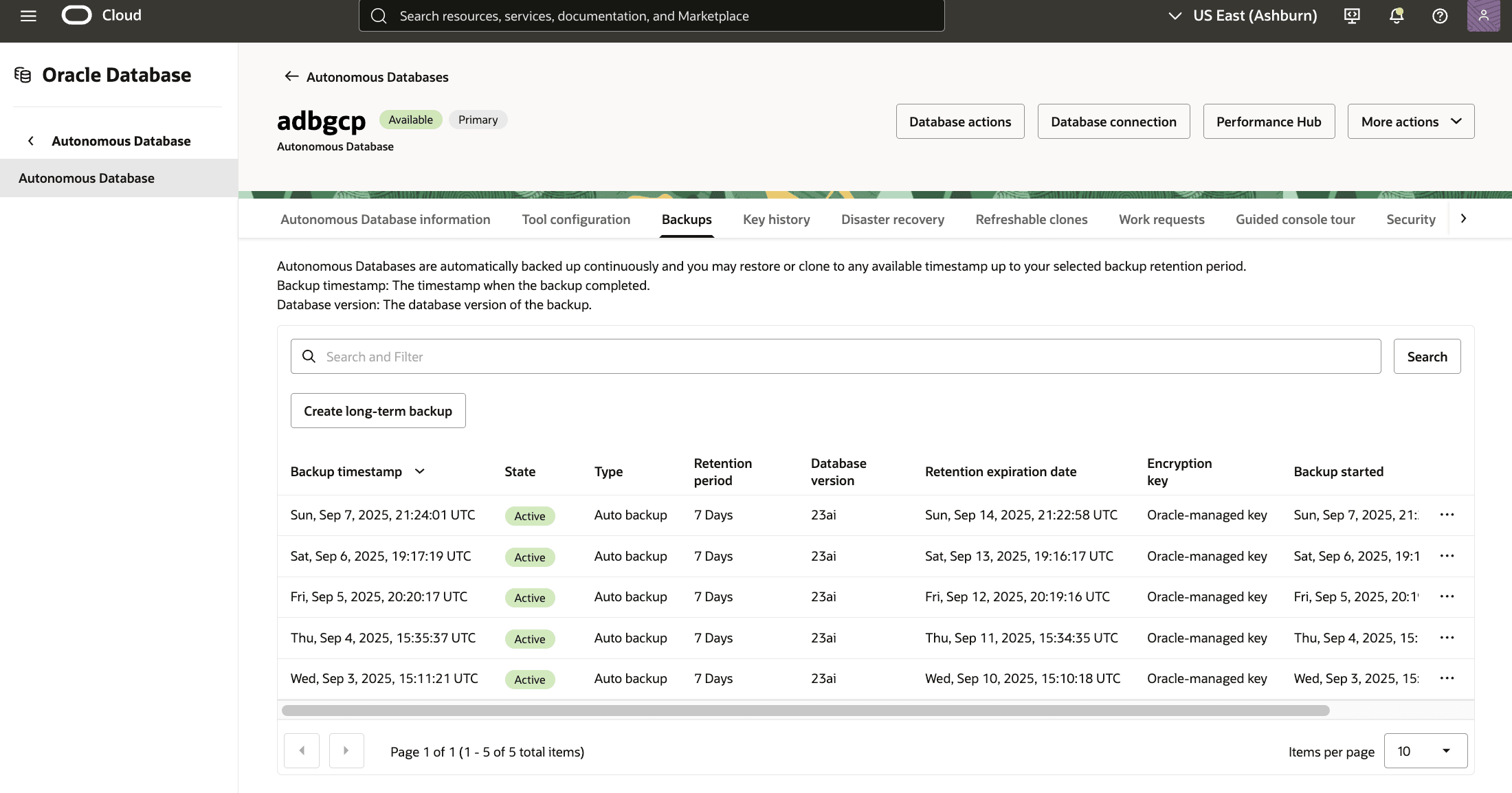
View Automatic Backup from the Google Console
- From Google Cloud console, open the Oracle Database@Google Cloud application, select the Autonomous Database Service menu item.
- Select the Autonomous Database menu item , and select autonomous database for which you want to view the backups
- From the Backups tab, you can view details of your backup such as State, Type, Backup destination, Encryption Key, Database version, Started and Ended.
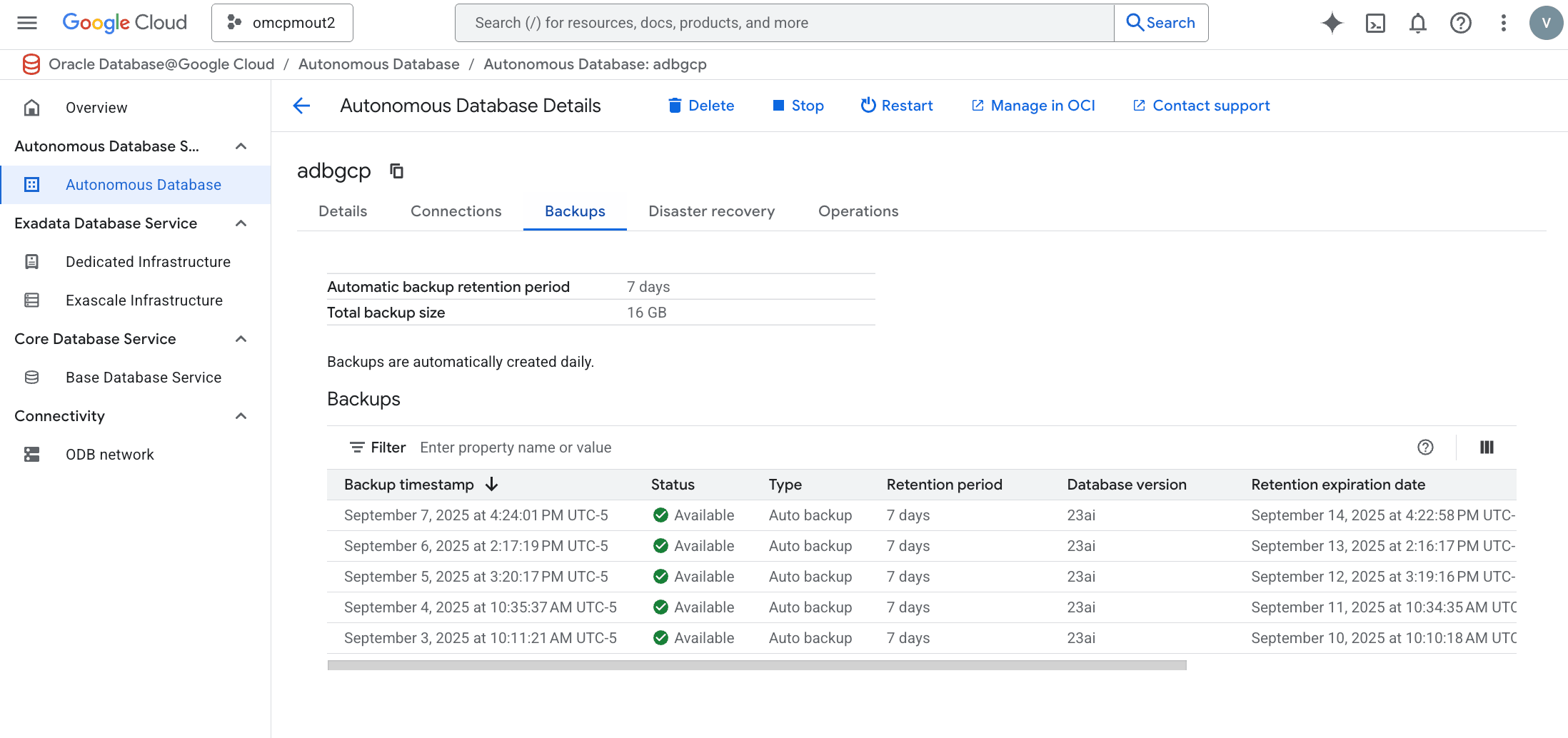
Long-Term Backup
Long-term backups are Oracle Database backups stored in the same backup destination selected during the Create Autonomous Container Database step. Long-term backups are automatically taken and maintained by Oracle. The retention period for Long-term backups ranges from 3 months and to 10 years. The steps to create a long-term backup are as follows.
- From the OCI console, select Autonomous Database that you are using.
- Select the Backups tab, and then select the Create long-term backup button.
- From the Create long-term backup page, complete the following substeps:
- Enter a Name for your backup.
- Select your Retention period.
- Select the Create button.
- Return to the Backups tab within your Autonomous Database to view the State of your backup. Once your backup is created, the state will change from Creating to Active.