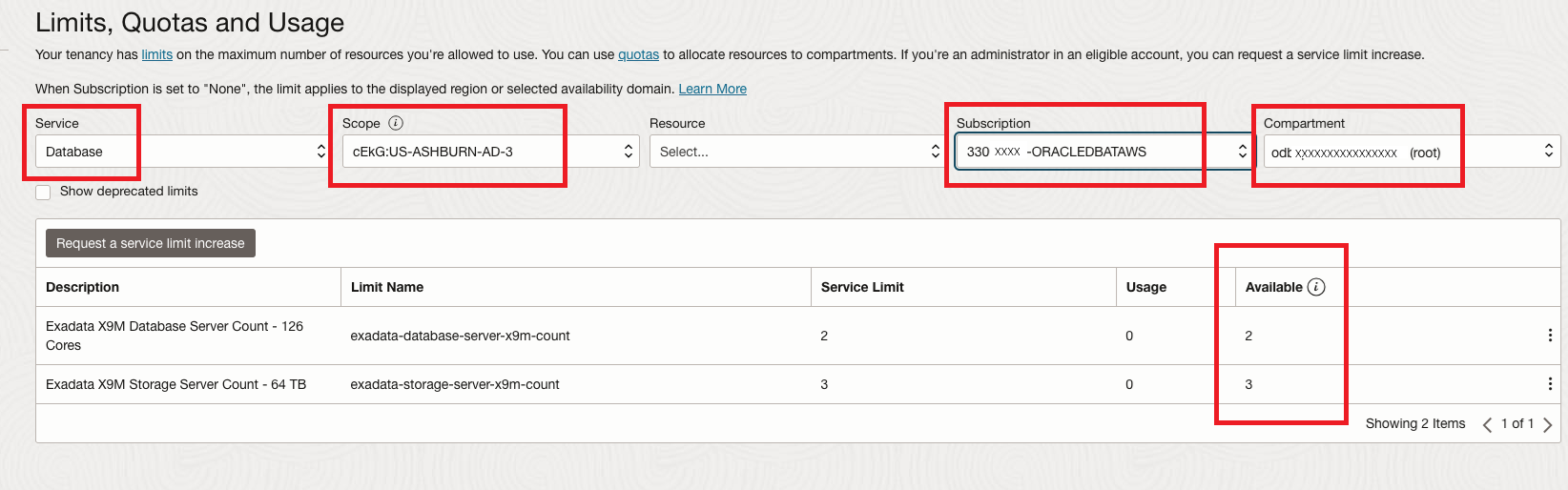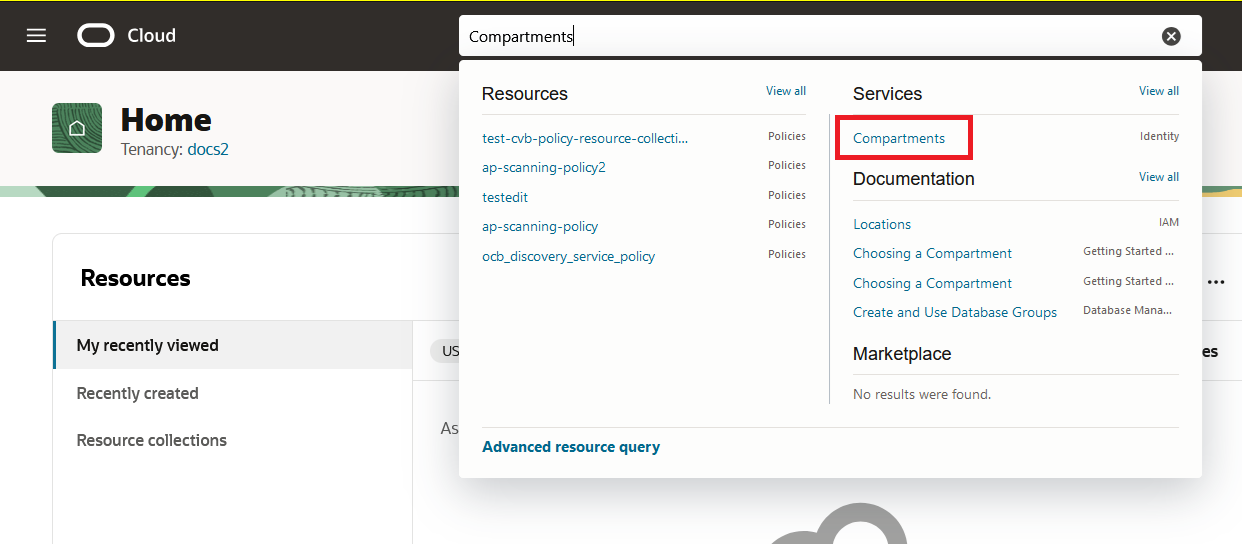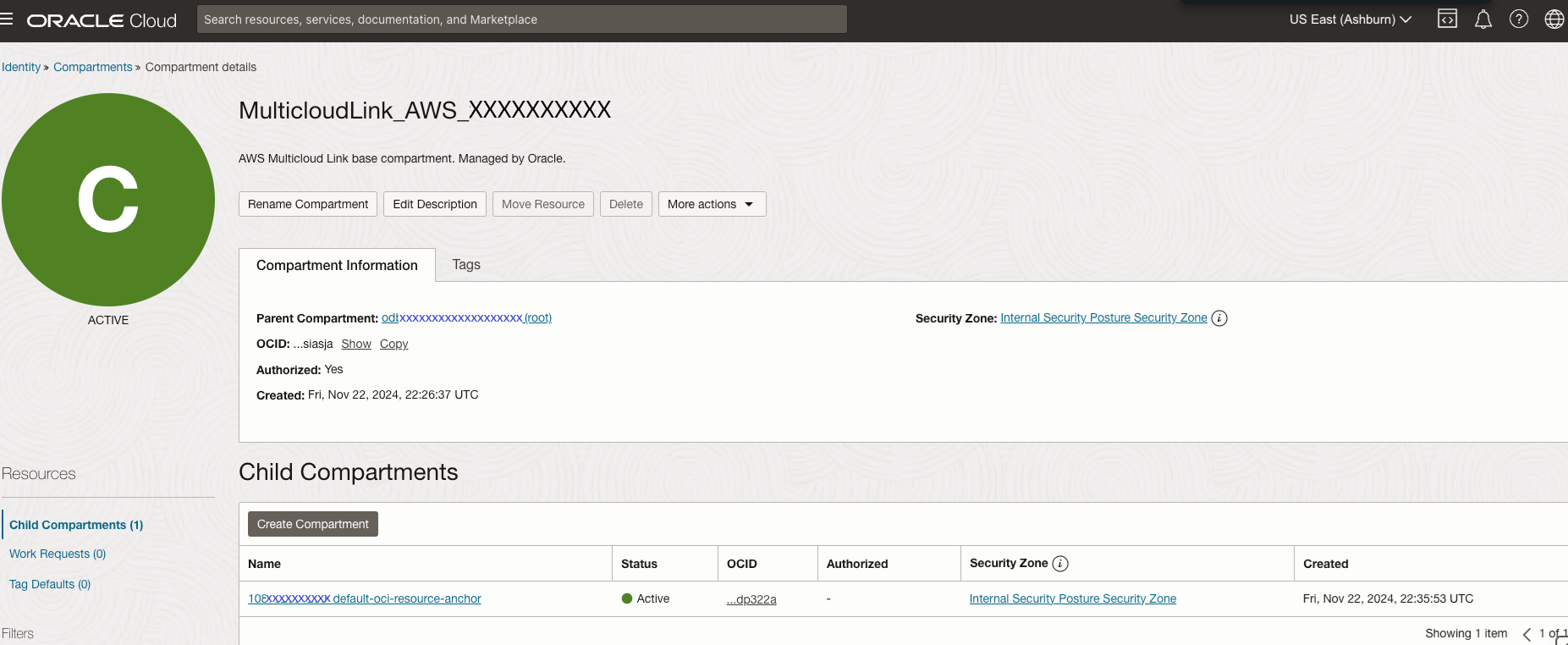Verify
Learn what configuration to expect in the Oracle Cloud Console for the Oracle Database@AWS service after account linking.
After you link an OCI account, you can confirm Oracle Database@AWS activation by checking a few pages in the Oracle Cloud Console.
Subscription Mapping
Limits
Compartments
What's Next?
Follow the instructions in Support Registration.