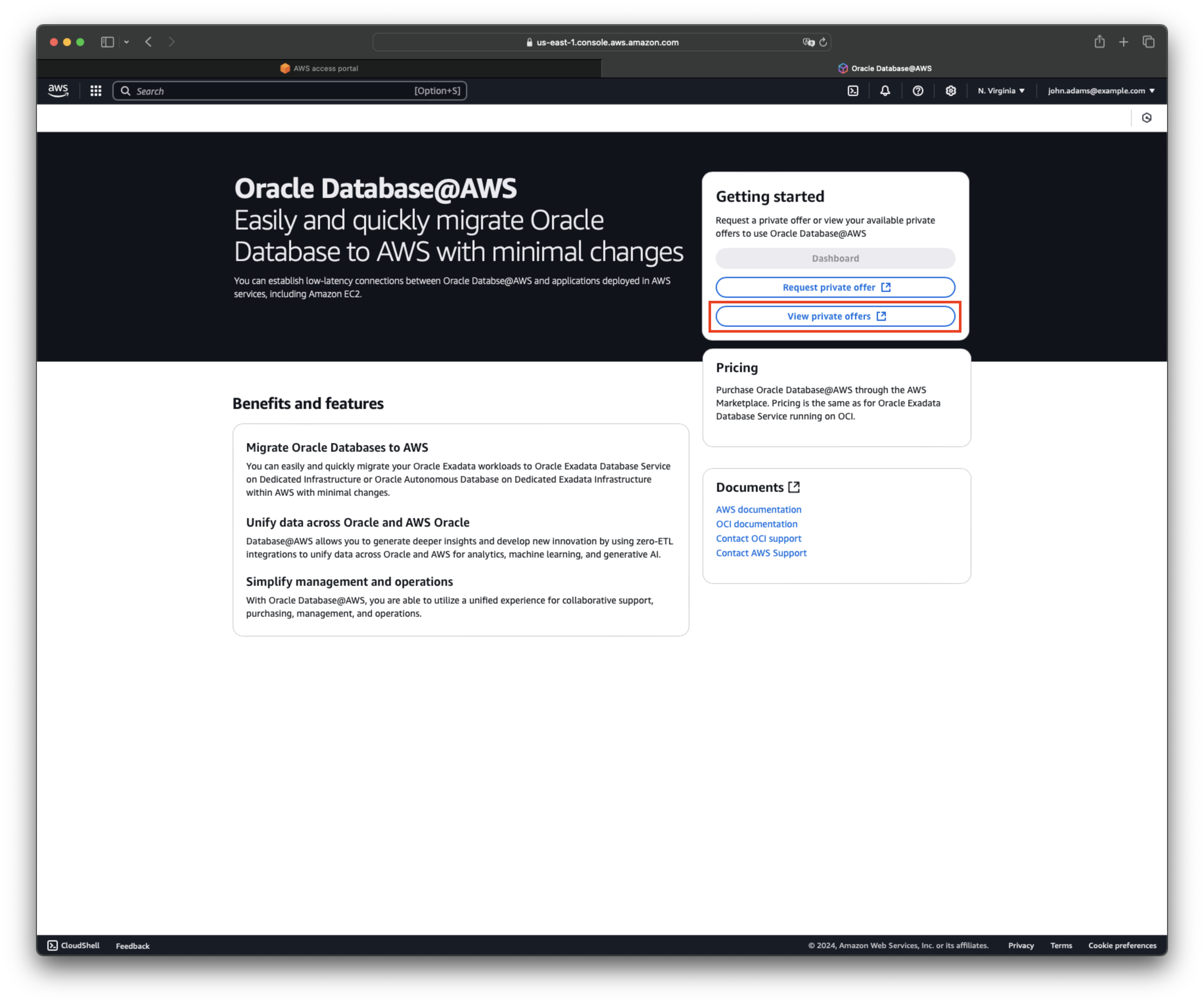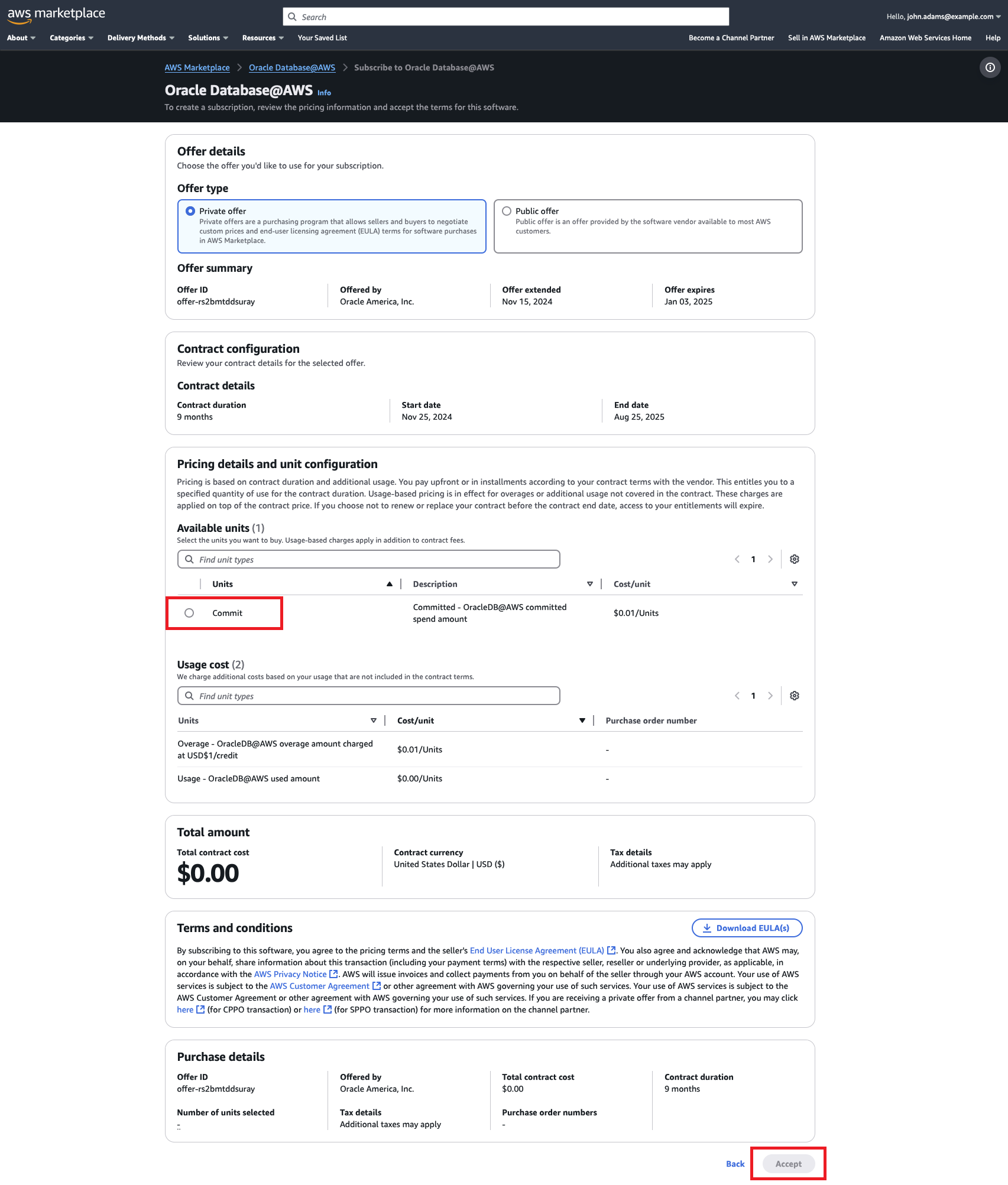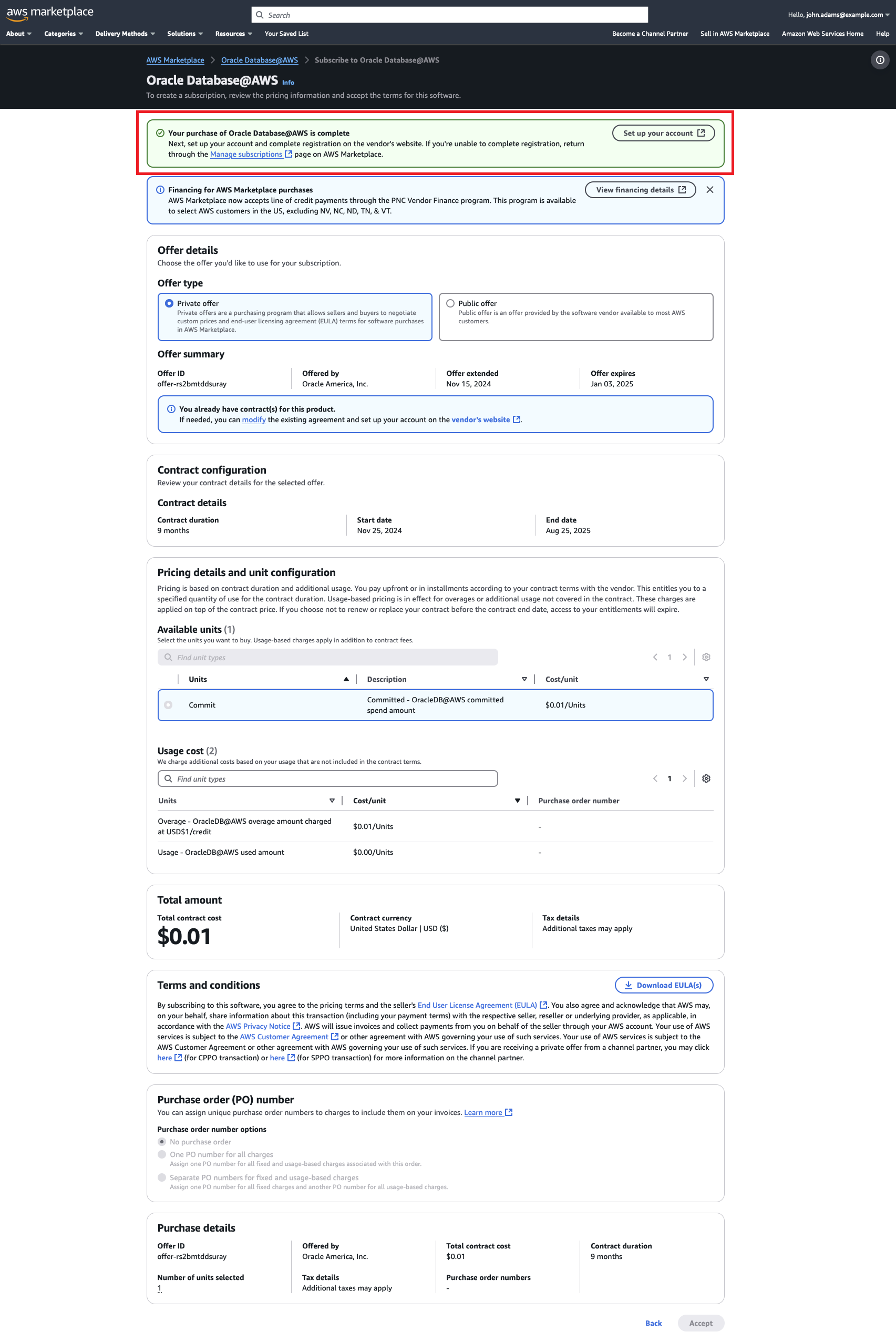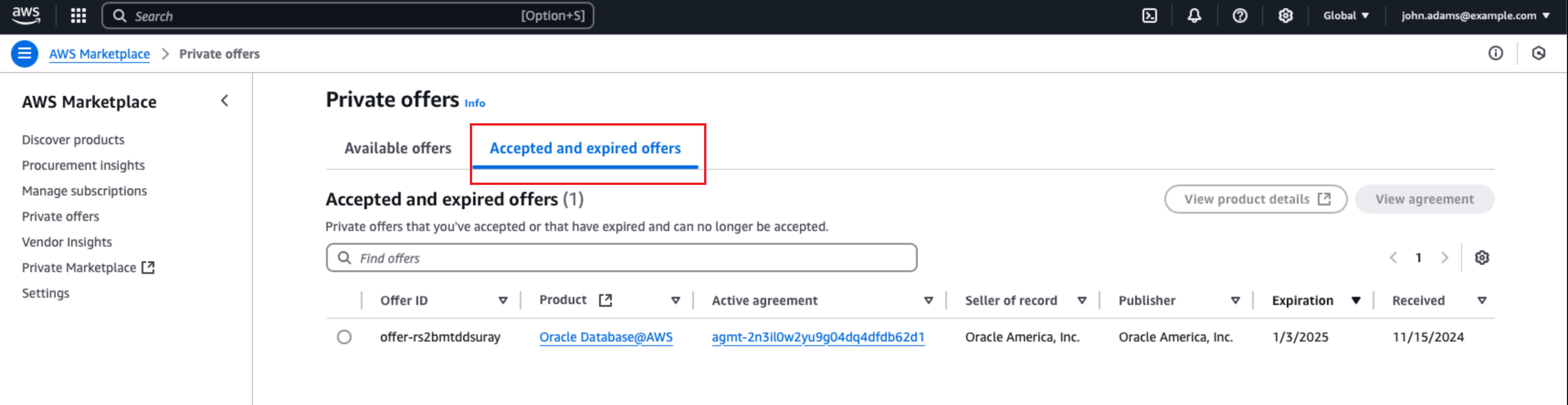Purchase
Learn how to purchase Oracle Database@AWS in the AWS Marketplace.
If you have a private offer and Oracle has emailed you to let you know the offer is ready for purchase, follow the instructions in this section to complete the purchase in the AWS console. After a few seconds, a message confirms that the purchase of Oracle Database@AWS is complete.
The offer appears under Accepted and expired offers (Private offers) in AWS Marketplace.
The public offer purchase isn't currently available for Oracle Database@AWS.
What's Next?
Look for an email from Oracle with the subject line Action Required: Welcome to New Oracle Cloud Service Subscription(s). Continue onboarding by completing the steps in Link.